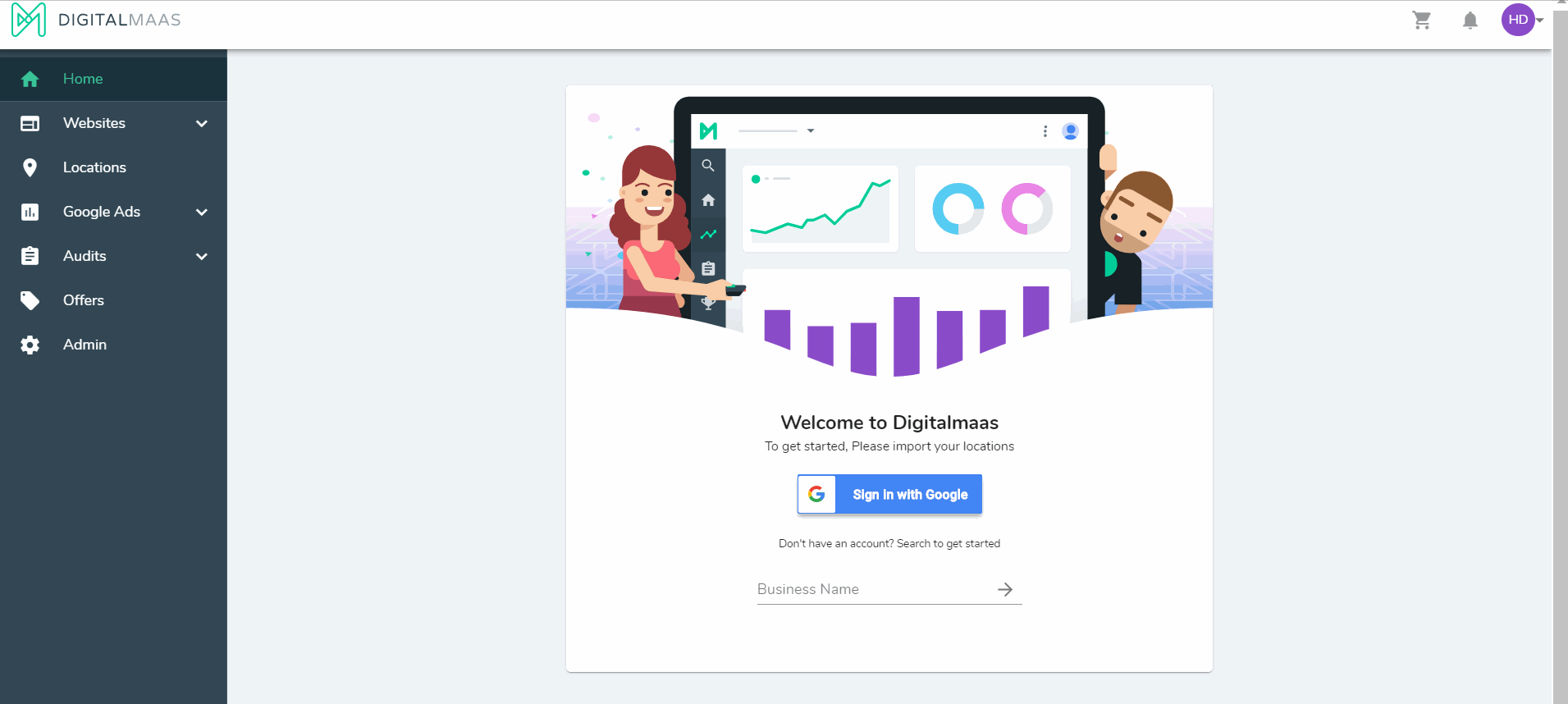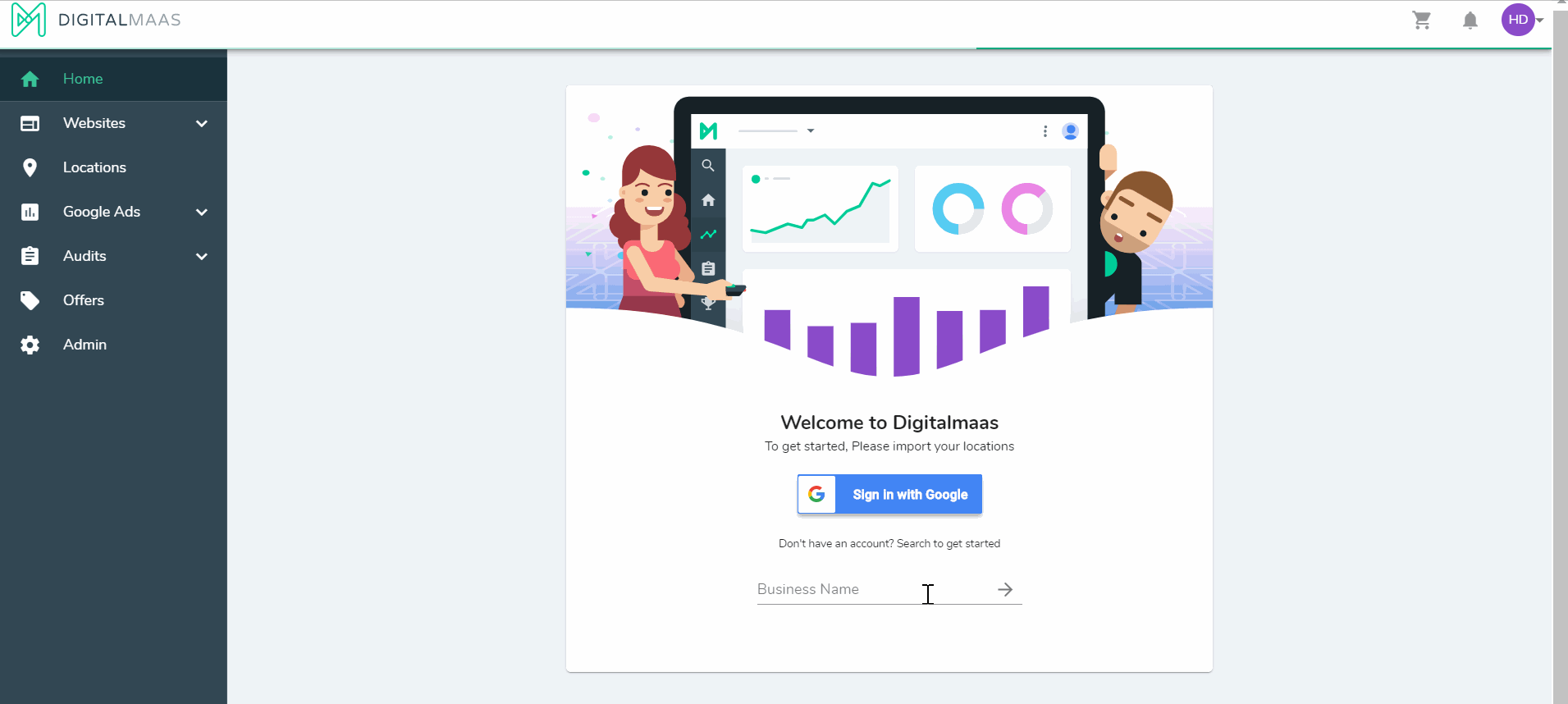How to add my location?
You are now one step away from making your business a success. After signing up, you will be redirected to the home page of the platform. Of course, you wouldn’t be able to see any data unless you put some.
Start by adding your locations so you can add all your data later.
On the Home page, you will see a welcome card that asks for your business location. There are two options: One is to import your locations from Google My Business, and the other one is by finding your location on Google.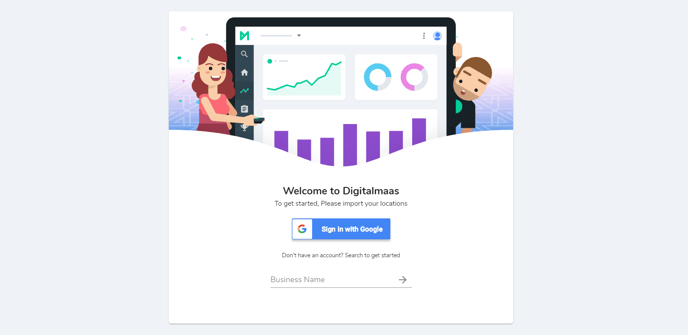
If your location is already on Google My Business, do this:
- Click Sign in with Google.
- Enter your Google Account details and Proceed.
- Review the verification process and Allow.
- Search for the locations you wish to add to the platform by ticking the box on the left side. If you wish to add all locations, you can click Select All. If not, you can click Deselect All.
- After you are done selecting the locations, click Save & Finish.
- Wait for a message that alerts you if your locations are imported successfully or if there are some locations that were unsucessful.
- Go back to your locations and make sure that your location dropdown is updated.
If your location is not yet on Google My Business, you can search or add your business location by doing this.
- On the search bar, enter your business name.
- Google will provide you a list of business name suggestions, if your business is one of them you can select that and proceed to the next step.
If however your business is not suggested by Google, no need to worry, you can still add your business name and proceed to the next step.- Enter your location address. Click Next.
- Enter your business category. This will serve as your business primary category.
- After you are done, click Save & Finish.
- Wait for a message that alerts you if your location is added successfully or if it was unsuccessful.
- Go back to your locations and make sure that your location dropdown is updated.