How to Add a New Team Member
To add a new user or Team Member, you need to be the Client. Please check your Platform Permission Level before proceeding with the steps below.
1. Log in to the DigitalMaas Platform.
2. Click on your initials/avatar in the upper right-hand corner, then select Account Details.
3. Click My Team.

4. Click Add.

5. Enter the required details.
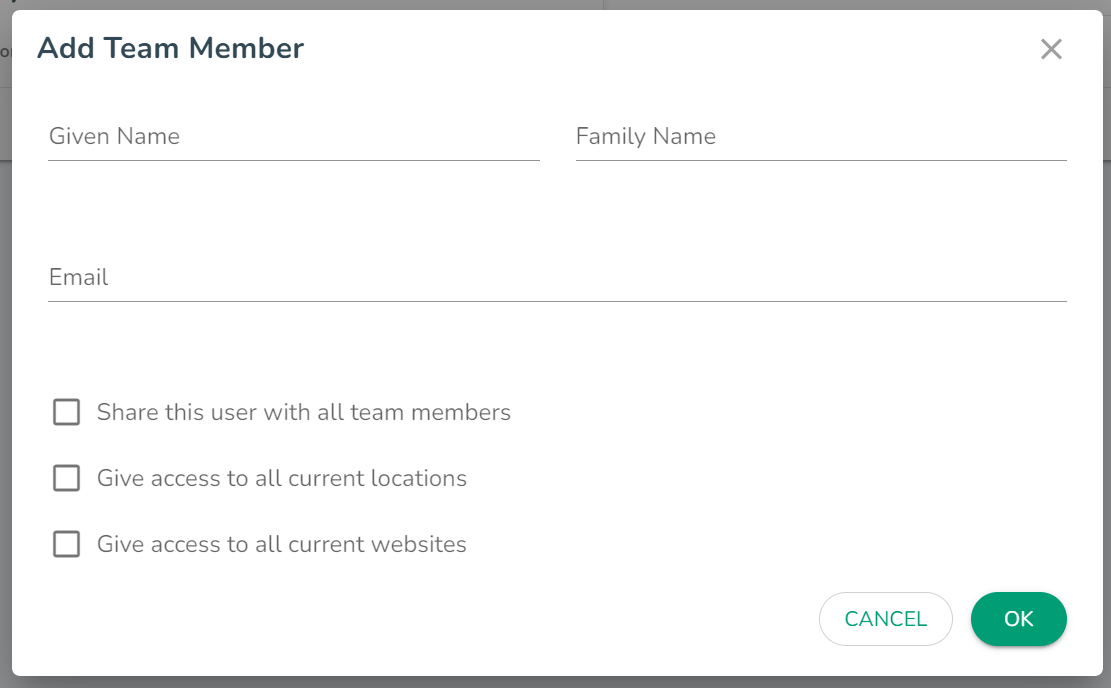
Choose how you want to share your new team member with other members, locations, or websites. Refer to the descriptions below to determine the appropriate Access Type.
| Access Type | Description |
| Share this user with all team members | Team Member will be visible to other members under a client |
| Give access to all current locations | Team Members will have access to locations under the client |
| Give access to all current websites | Team Members will have access to websites under the client |
You may tick any, all or none of the boxes.
6. Once done, click OK.