How do I add a website in my location info?
Adding your website URL to your Google Business Profile provides a legitimate backlink and improves your visibility on Search and Maps.
To add a website URL using the DigitalMaas Platform, please follow these steps:
1. Log in to the DigitalMaas Platform.
2. Once logged in, click Locations on the left-side panel of your dashboard to view your Locations Overview.
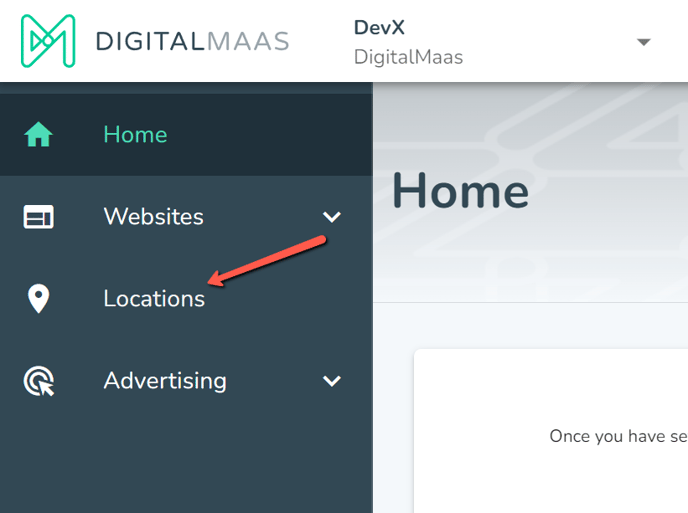
3. Click the location name you want to edit. You will see your individual location information. Scroll down to Add Website and press the pencil icon.
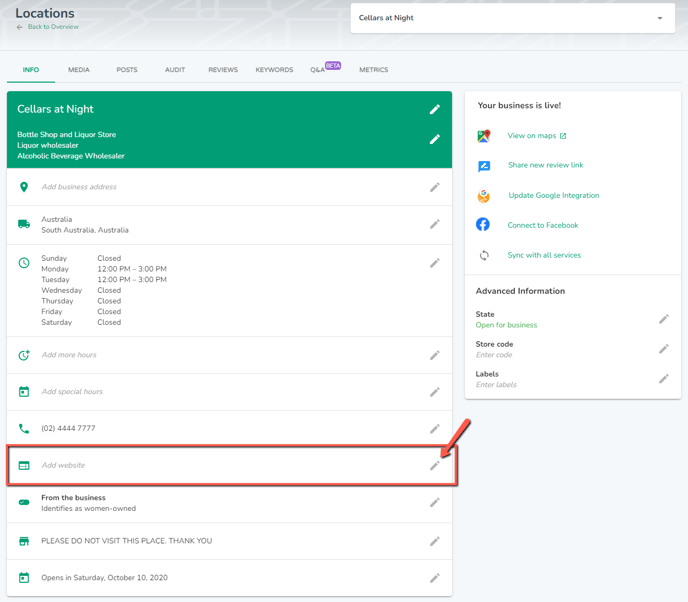
4. A URL editor will appear. There are two ways to add your website to your location.
4.a. If the website has been added previously
4.a.1. If you have saved your website previously, you can simply select it from a drop-down menu. Click the down button on the URL text block.
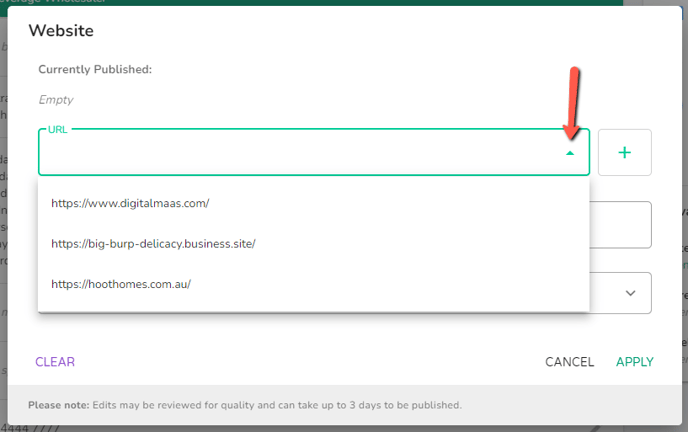
4.b. Add a website to the list:
4.b.1. If you want to add a new website, click the + button next to the URL text block and add your Domain and Alias. Afterwards, select the corresponding Country, Agency, Agent and Client. Once done, press OK.
4.b.2 You may proceed to do Step 4.a.
5. Once done, click Apply to save changes. You will see your website in your details. Be sure to also refresh your live Google Business Profile to see if the changes have been applied. Please note that edits may take up to three (3) days before being published.
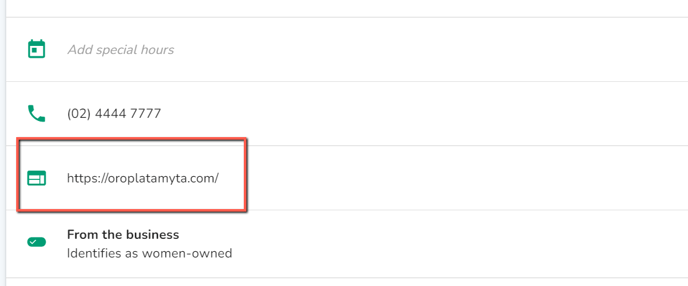
OPTIONAL: You may also add a UTM Tracking Code to your URL. Please click here to view the steps.