How Do I Change the Primary/Default Payment Method?
To ensure that your preferred payment method is set as the primary/default option for transactions and payments within the platform, please follow these straightforward steps:
1. Sign in to the DigitalMaas Platform.
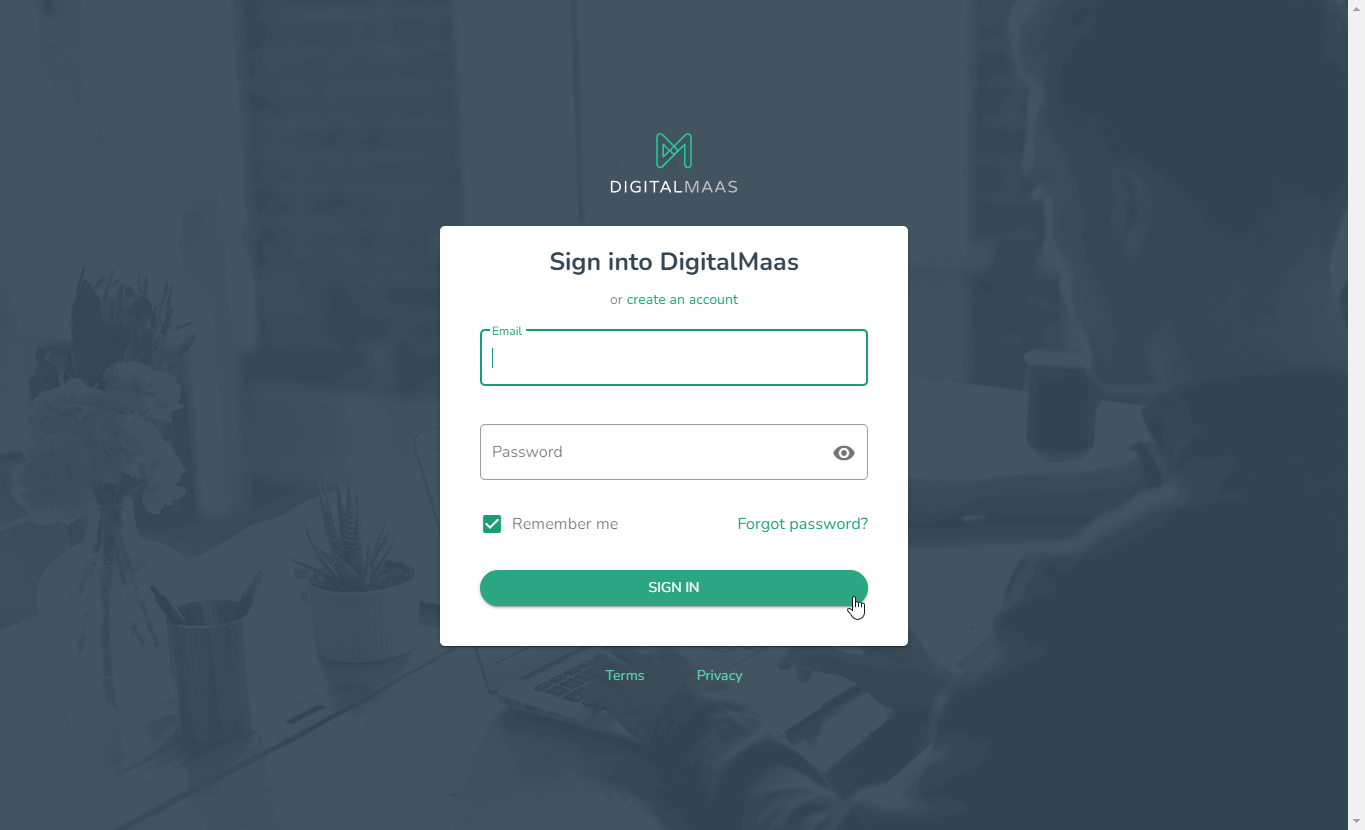
2. Click on your Avatar (your name's initials) on the right-hand corner of the dashboard.
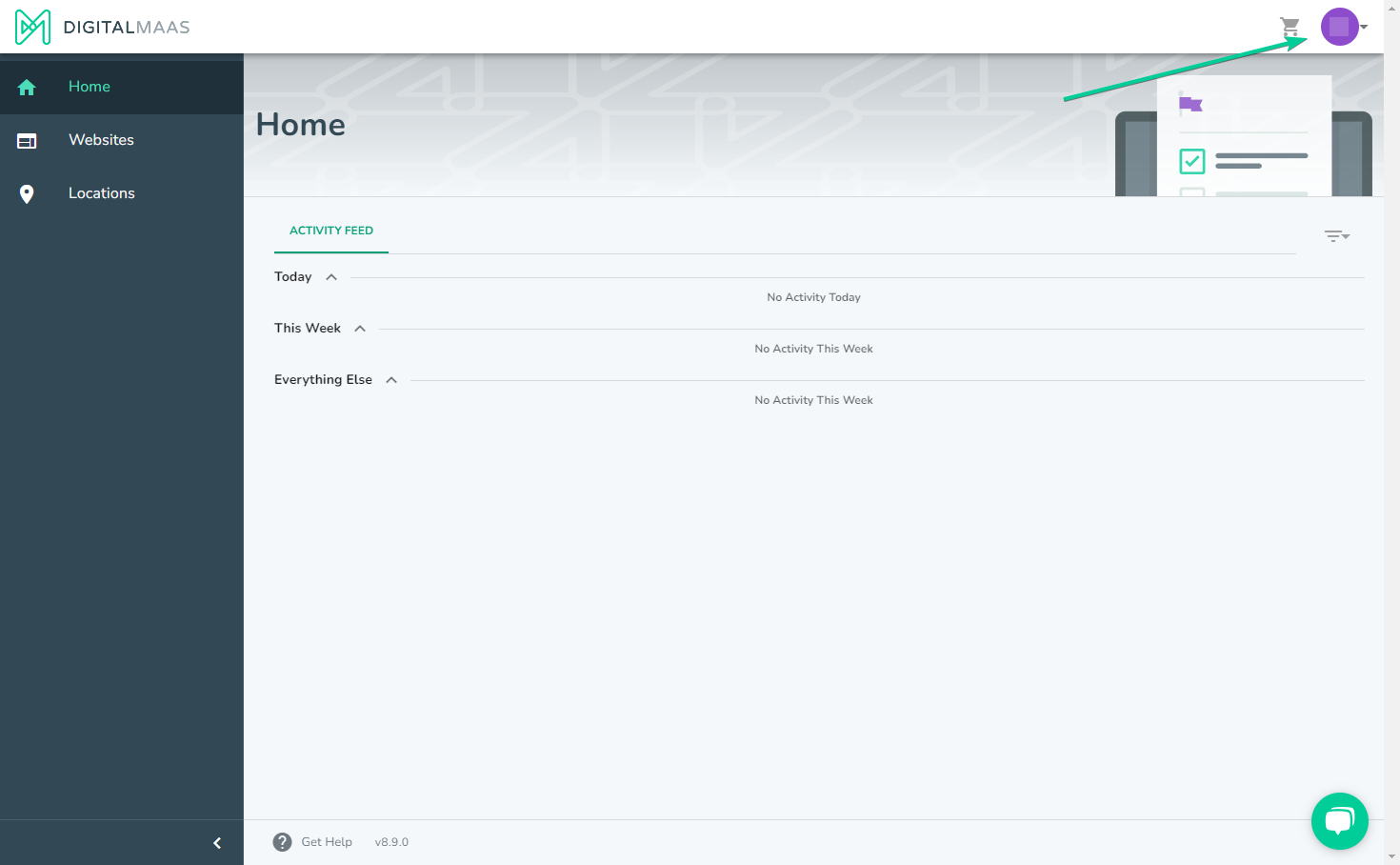
3. A drop-down menu will appear. Select Account Details.
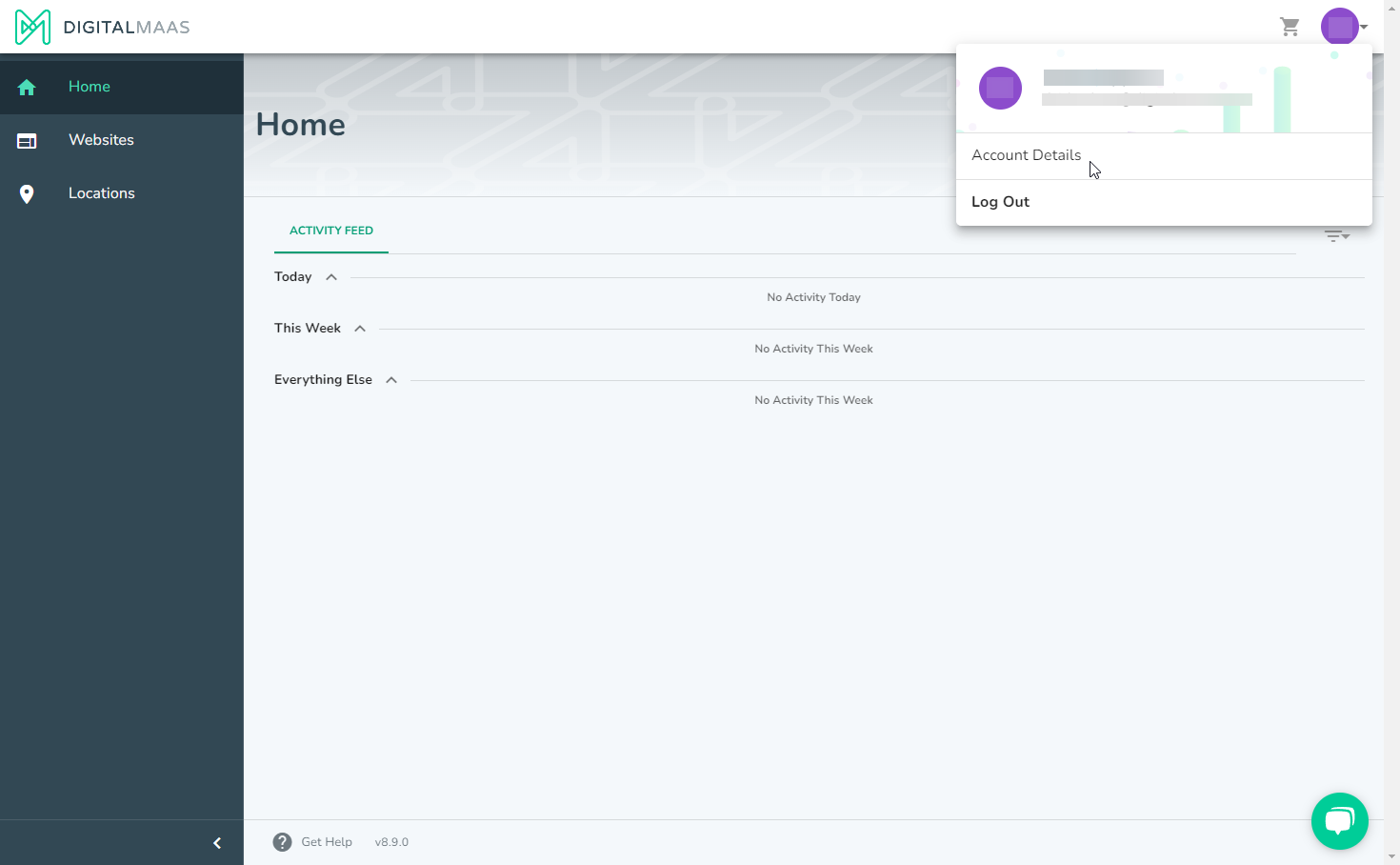
4. Click Payment Methods on the left side.
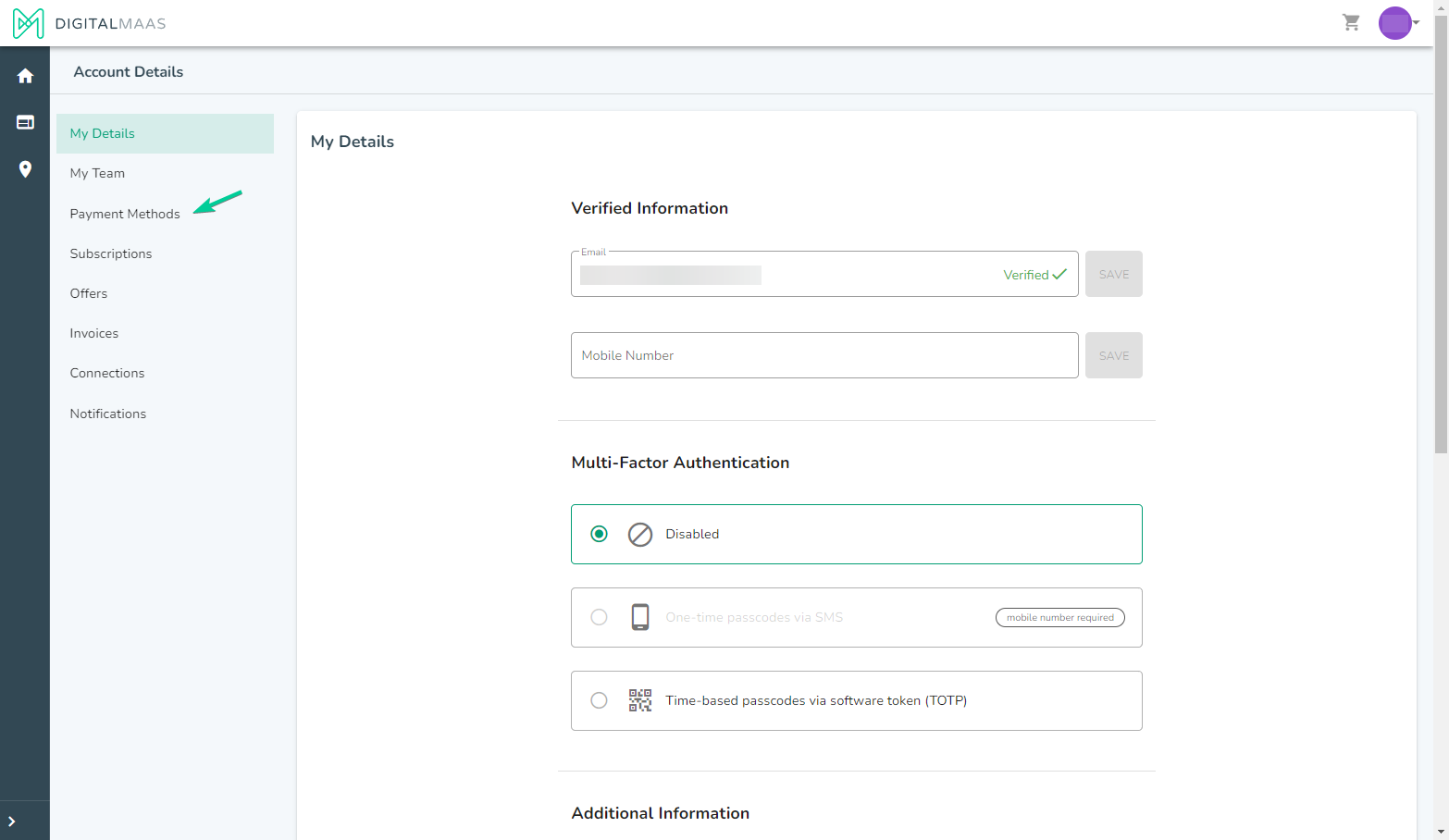
5. Navigate to the preferred card/payment method.
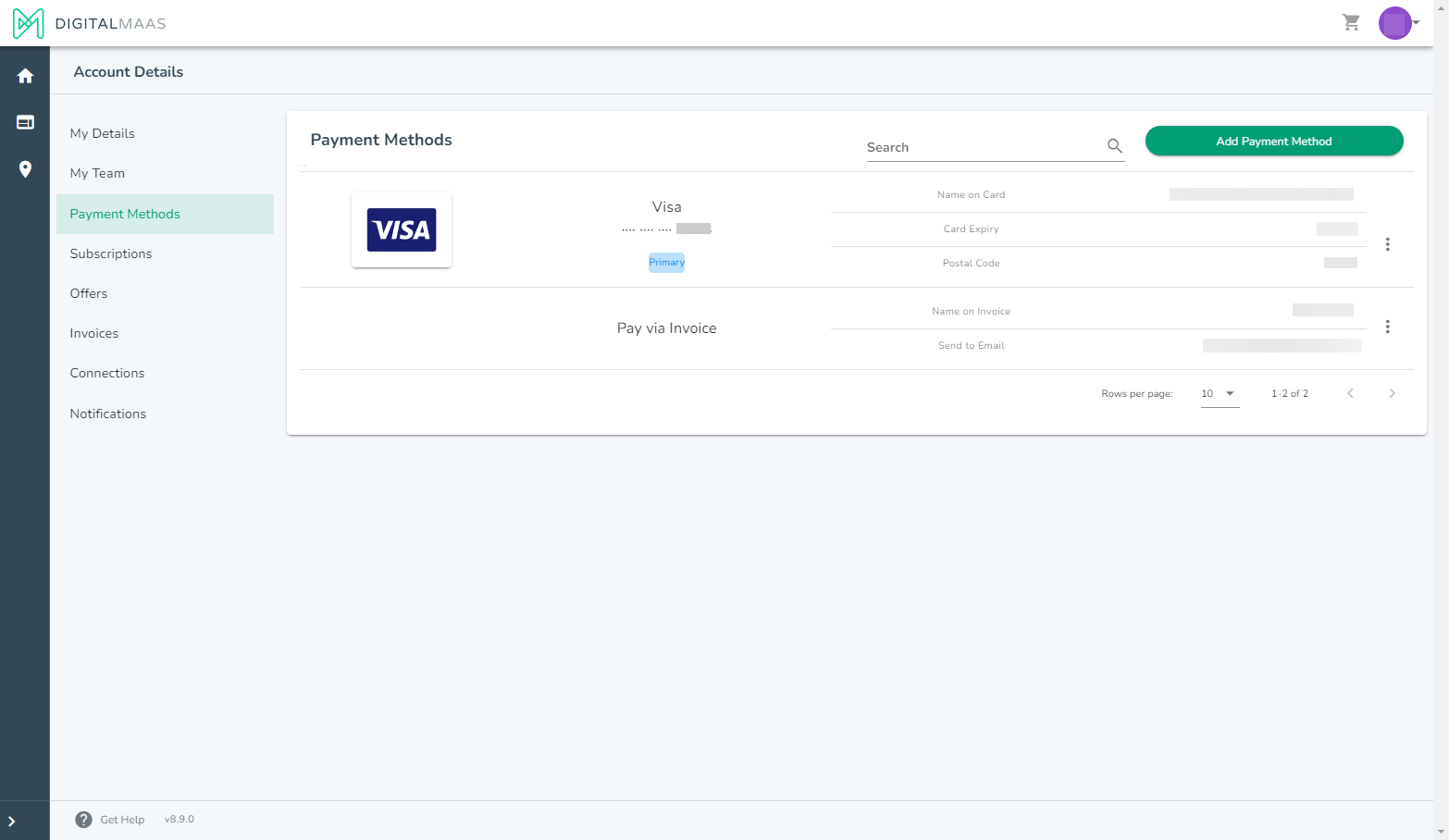
6. Click on the three dots/options button on the right side.
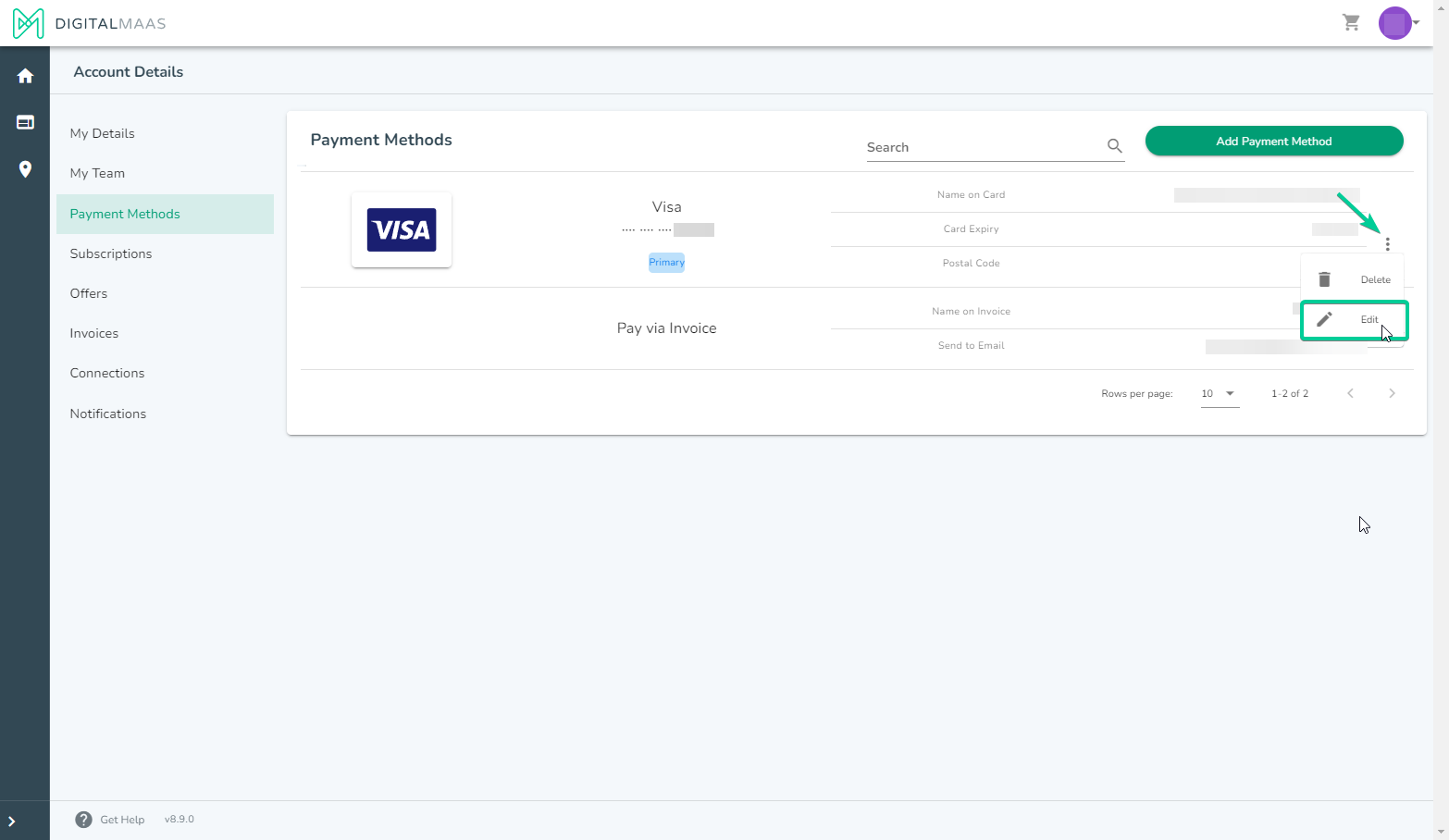
7. Tick Set as Primary Payment Method to proceed. Once done, press UPDATE.
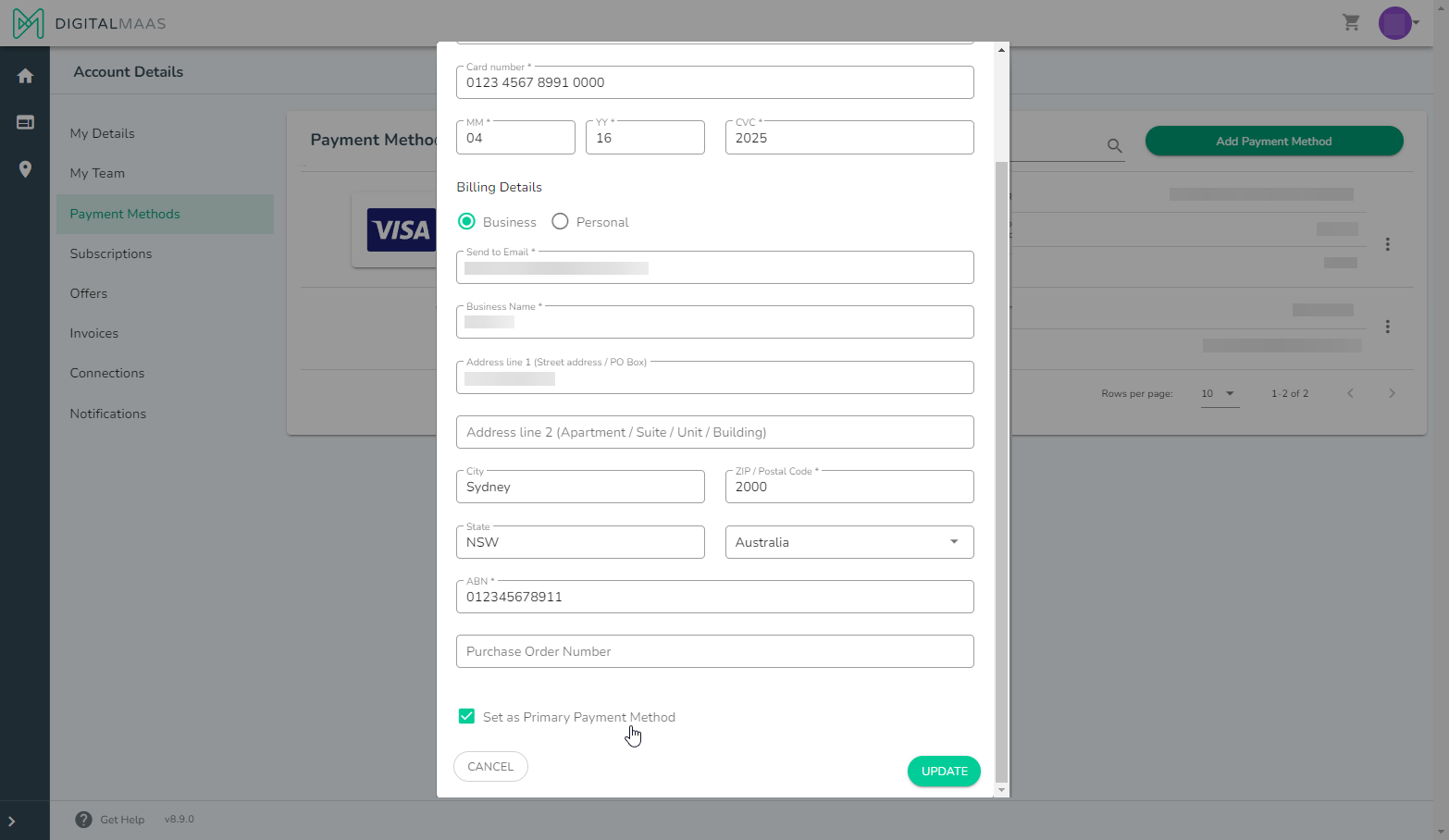
If only one credit card is added to your account, it will be automatically set as the Primary/Default Payment Method. In this case, you won't need to perform the above steps.
For more information on managing your payment methods, please refer to our support article:
If you require further assistance during this process, our dedicated support team is here to help. Please don't hesitate to reach out to us at support@digitalmaas.com for prompt assistance and guidance.