How to Edit the Payment Method?
To modify your payment method, follow these steps:
1. Sign in to the DigitalMaas Platform.
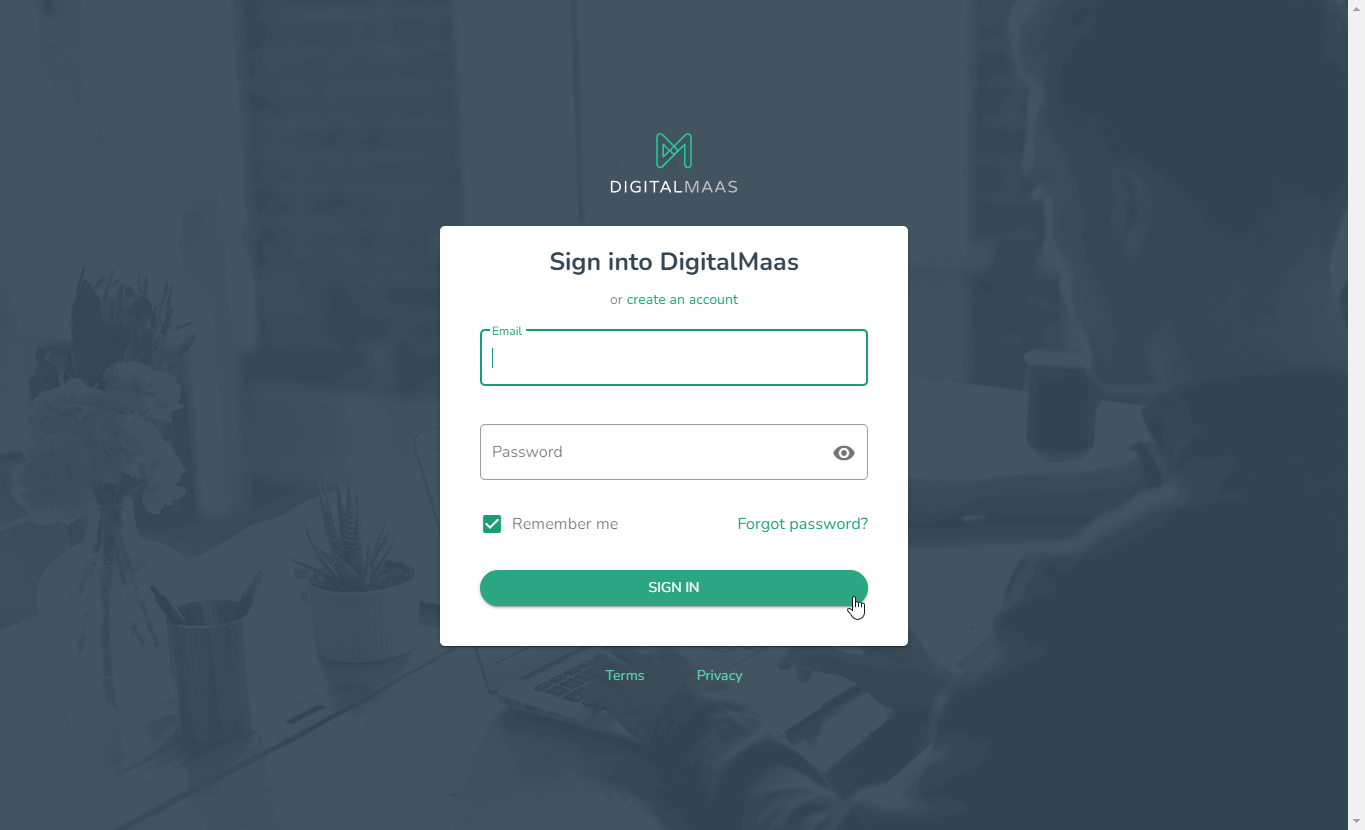
2. Click on your Avatar (your name's initials) on the right-hand corner of the dashboard.
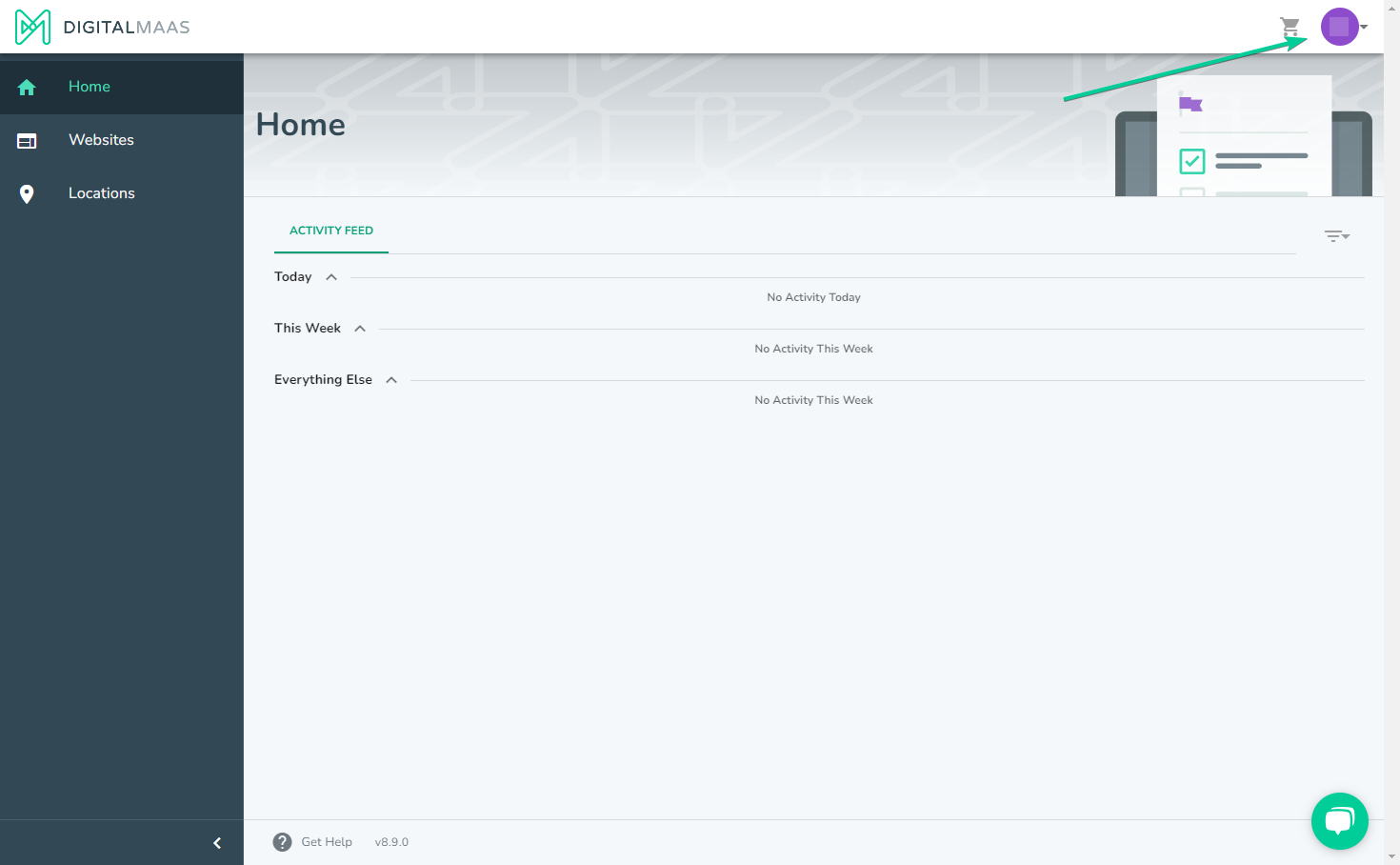
3. A drop-down menu will appear. Select Account Details.
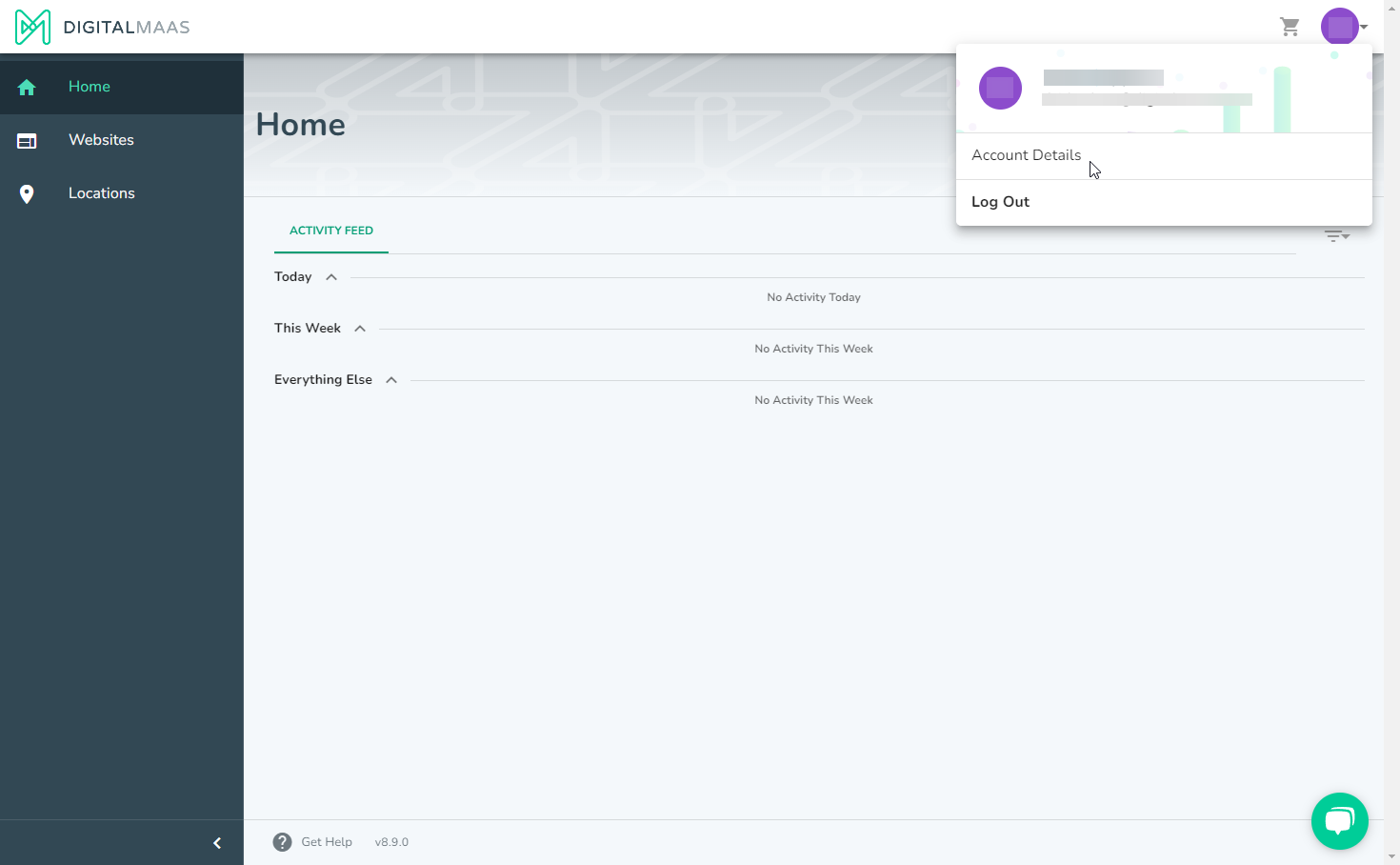
4. Click Payment Methods on the left side.
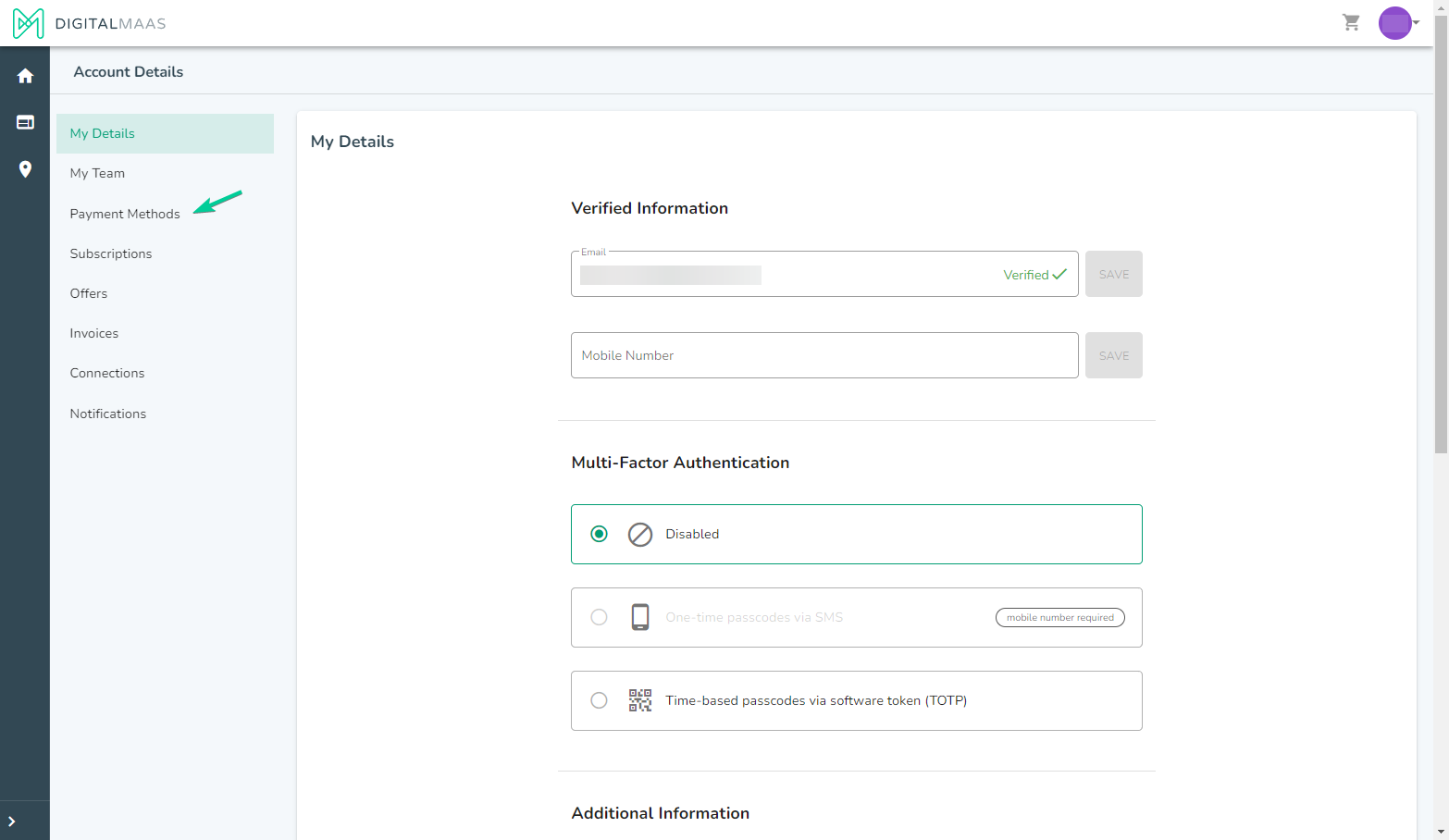
5. Navigate to the preferred card/payment method.
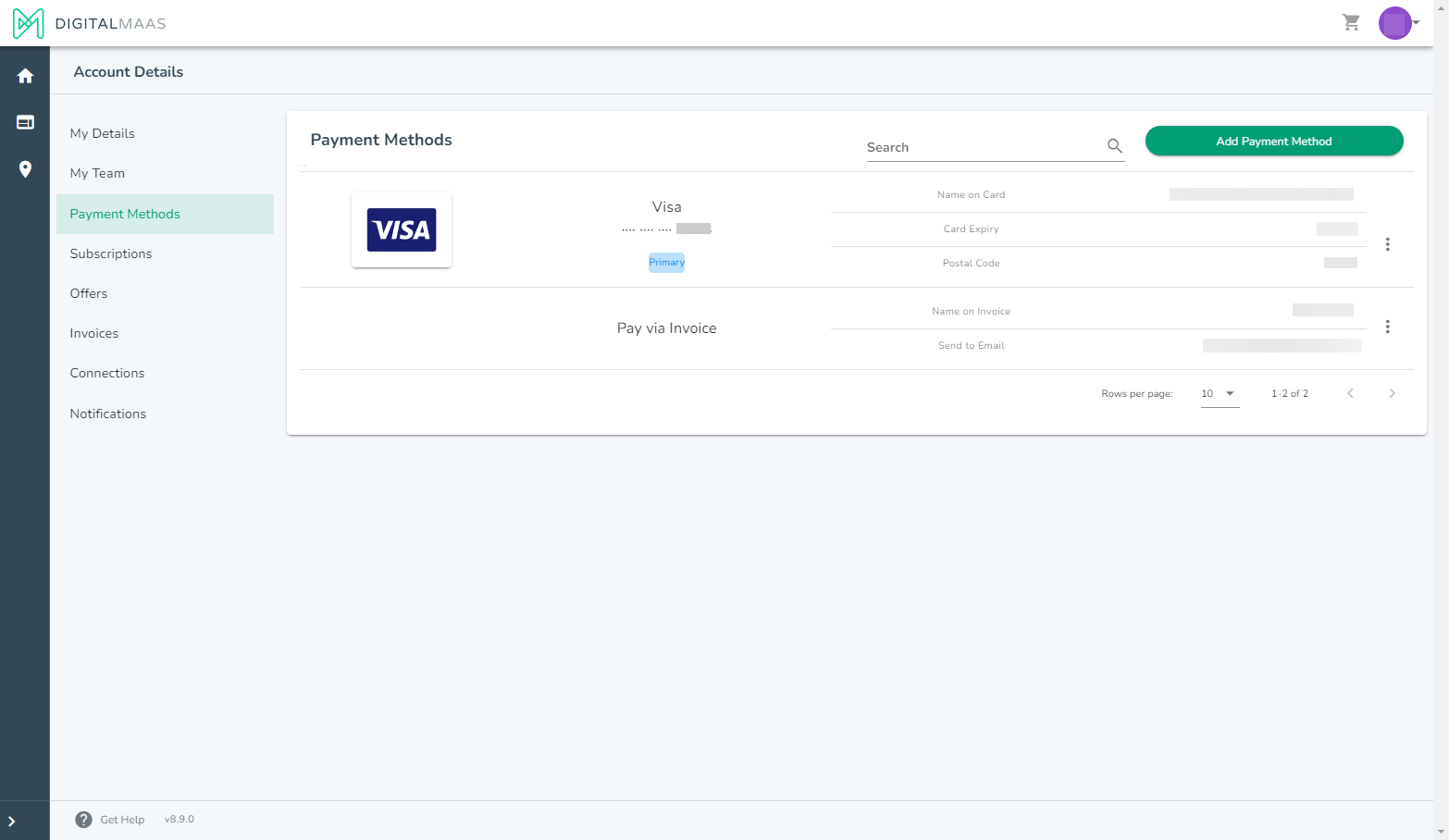
6. Click on the three dots on the right side of your payment method. Select EDIT to view and modify the details. Once done, click UPDATE.
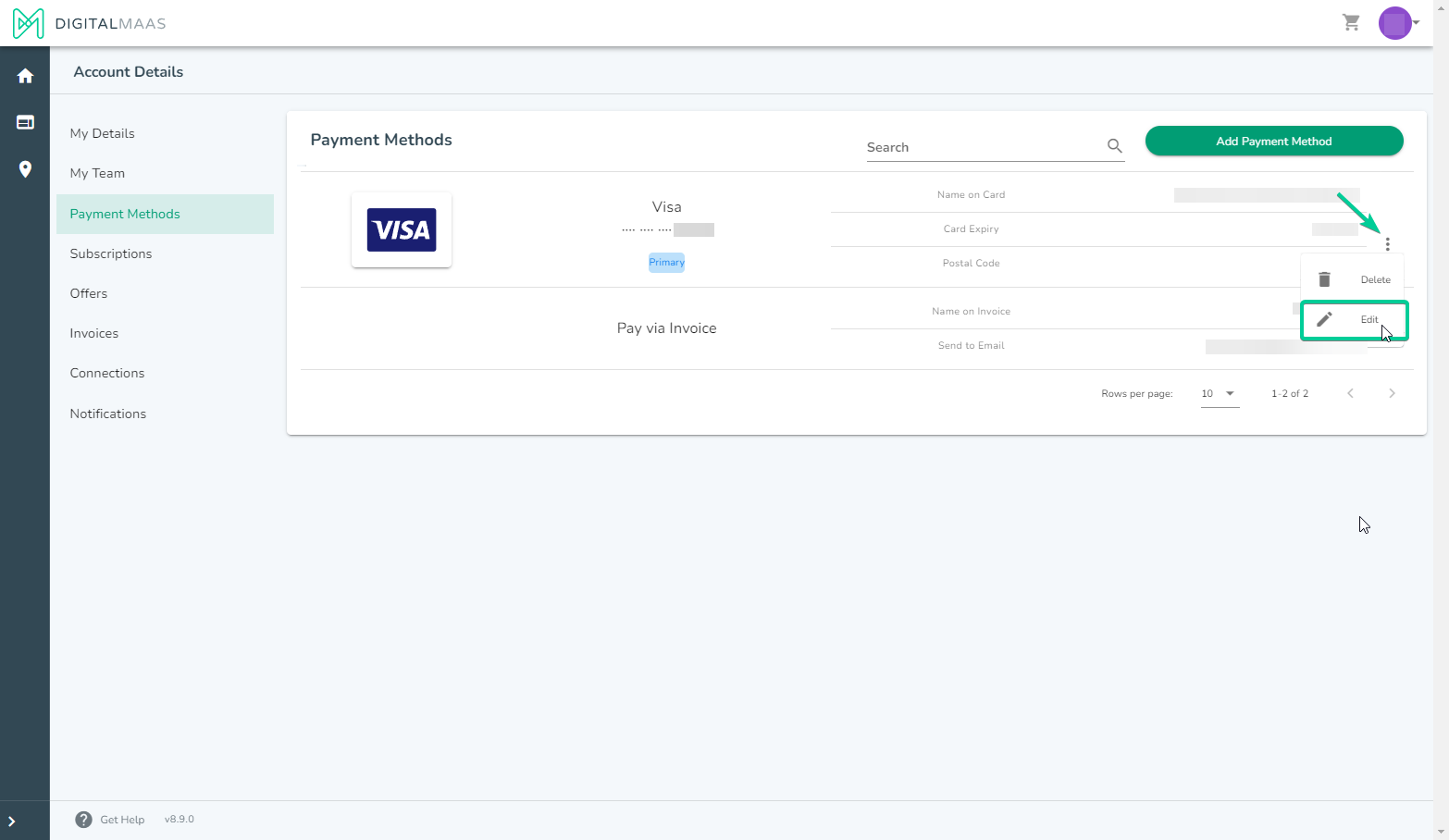
Additional Remarks
- Users CAN now edit the card's expiry and billing details
- Users CANNOT change the card's number directly. If you need to update the card number, you can instead choose to add a new payment method.
For further assistance in adding a new payment method, refer to the support article: How Do I Add a New Payment Method?
If you require further assistance during this process, our dedicated support team is here to help. Please don't hesitate to reach out to us at support@digitalmaas.com for prompt assistance and guidance.