How do I review my locations metrics?
Metrics help you gauge how well your Google Business Profile is doing in terms of clicks, views and impressions.
- Sign in to the DigitalMaas Platform.
- On the left-side navigation panel, click Locations.
- You may view your location metrics in three (3) ways.
- View individual location's metrics
- Click on the Business Name of your chosen location
- Click the Metrics tab on the menu above your Info Overview

- You can now see your metrics for that specific location
- View metrics for selected locations
- There are three (3) ways to select different locations. Use whichever fits your requirements.
- Tick the box(es) to the left of the Business Name to select individual locations.
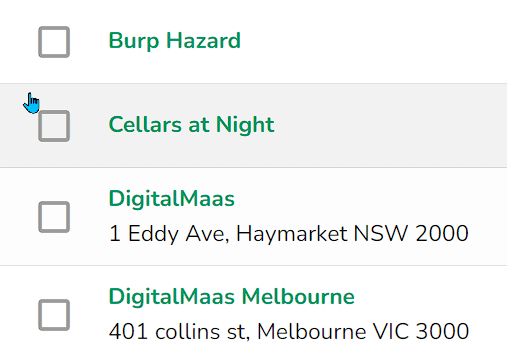
- If you want to select all locations on the current page, click the box icon on top of the first column. A drop-down menu will appear. Click Select Current Page. All locations on that page will have a tick on their respective boxes.
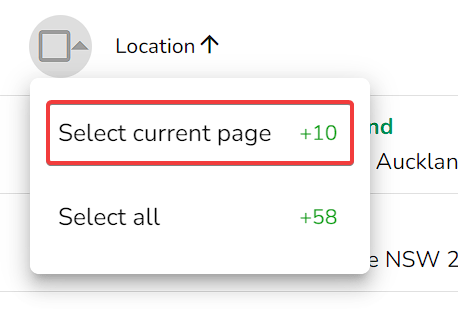
- Tick the box(es) to the left of the Business Name to select individual locations.
- Click the Metrics tab on the menu above your Locations Overview.
- You can now see your metrics for those locations
- There are three (3) ways to select different locations. Use whichever fits your requirements.
- View metrics for all locations
- To select all locations regardless of what page you're in, you can also click the box icon on top of the first column and the same drop-down menu will appear. Click Select All. All managed locations will have a tick on their respective boxes.
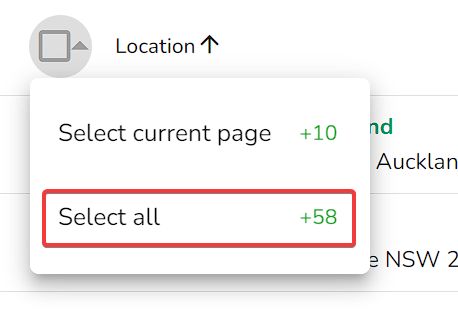
- Click the Metrics tab on the menu above your Locations Overview.
- You can now see your metrics for all your locations.
- To select all locations regardless of what page you're in, you can also click the box icon on top of the first column and the same drop-down menu will appear. Click Select All. All managed locations will have a tick on their respective boxes.
- View individual location's metrics