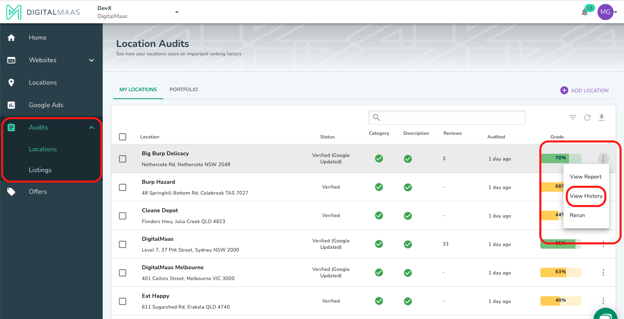How do I run a Google My Business audit?
Within the audits section on the platform, you can run a Google My Business audit on your location.
- Go to Locations page using Main Menu
- Find and click Add Location
- Choose an option to add a location
You have two options to add a location. The first one is by importing from Google My Business, this means that you already have your business under a Google listing and you will just have to import it to the platform. The other one is by creating a new location entry directly into the platform in case you don’t have a Google listing yet. You can just integrate with Google afterwards for a Google My Business listing once you already have one.
- Navigate to the Audits using Main Menu panel on the left. Go to Locations.
- Get presented with a list of all Location Audit
- Search the location you recently added
- View your location audit progress and results
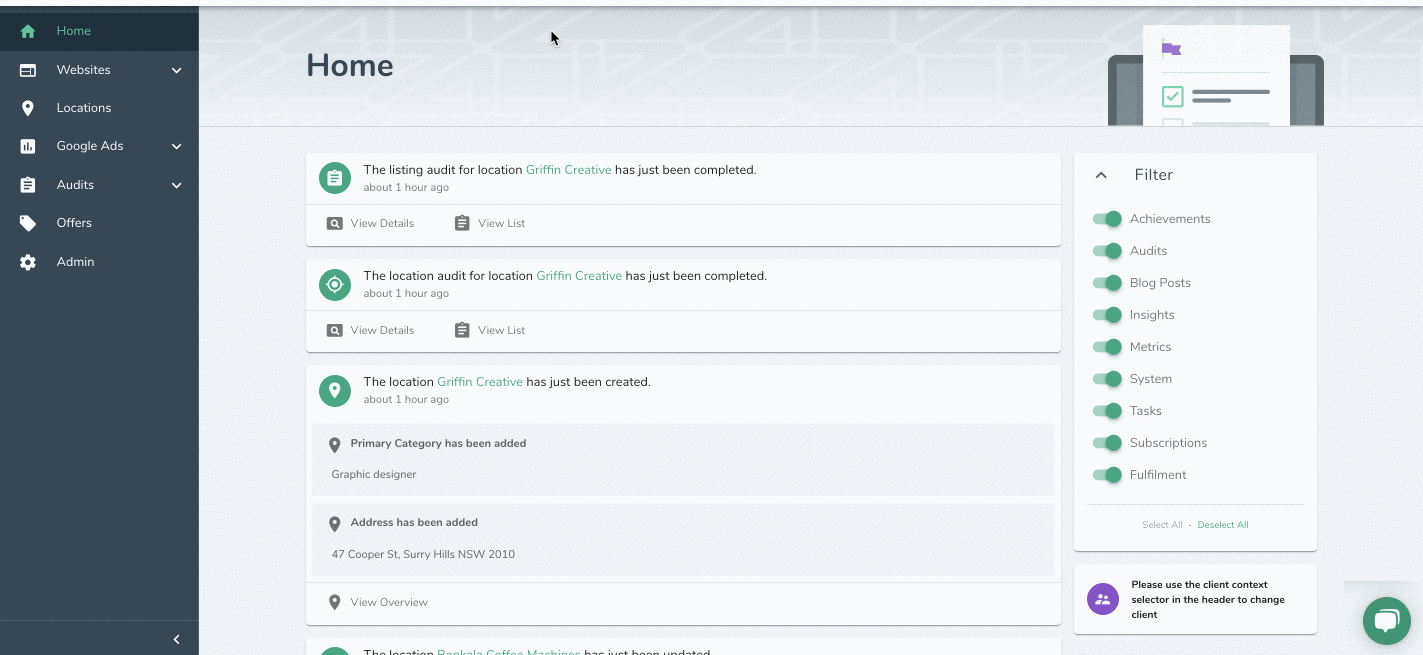
RERUN AUDIT
- Navigate to the Audits using Main Menu panel on the left. Go to Locations.
- Get presented with a list of all Location Audit
-
Find the options menu on the right side. Click Rerun
-
Get presented with a status bar that shows the progress of the running audits
-
When the progress status is gone, you will be presented with your audit rating
VIEW AUDIT REPORT
- Navigate to the Audits using Main Menu panel on the left. Go to Locations.
- Get presented with a list of all Location Audit
-
Find the options menu on the right side. Click View Report.
-
Get presented with the Location Audit Report
-
The report will show you all the information that is present or missing from your location
VIEW AUDIT HISTORY
- Navigate to the Audits using Main Menu panel on the left. Go to Locations.
- Get presented with a list of all Location Audit
-
Find the options menu on the right side. Click View History.
-
Get presented with the Location Audit History
-
It will show you a list of all your locations' audit history. It comes with the date of when it was audited and the score of the audit