How to change Primary and Secondary Categories?
With the help of categories, your business comes up on search results faster, giving you an even more significant boost to get the right customers. There are two kinds of categories for Google Business Profiles: Primary and Secondary categories.
After signing in to the DigitalMaas Platform, click Locations on the left-side navigation panel. You can change your categories for one location or in bulk.
Updating Your Category for a Single Location
1. Click your location's Business Name to access the Info Overview.
2. On your location’s information, click the pencil icon on the Category section.

3. Search through the list of categories available. For both primary and secondary categories, select the appropriate ones when they appear.
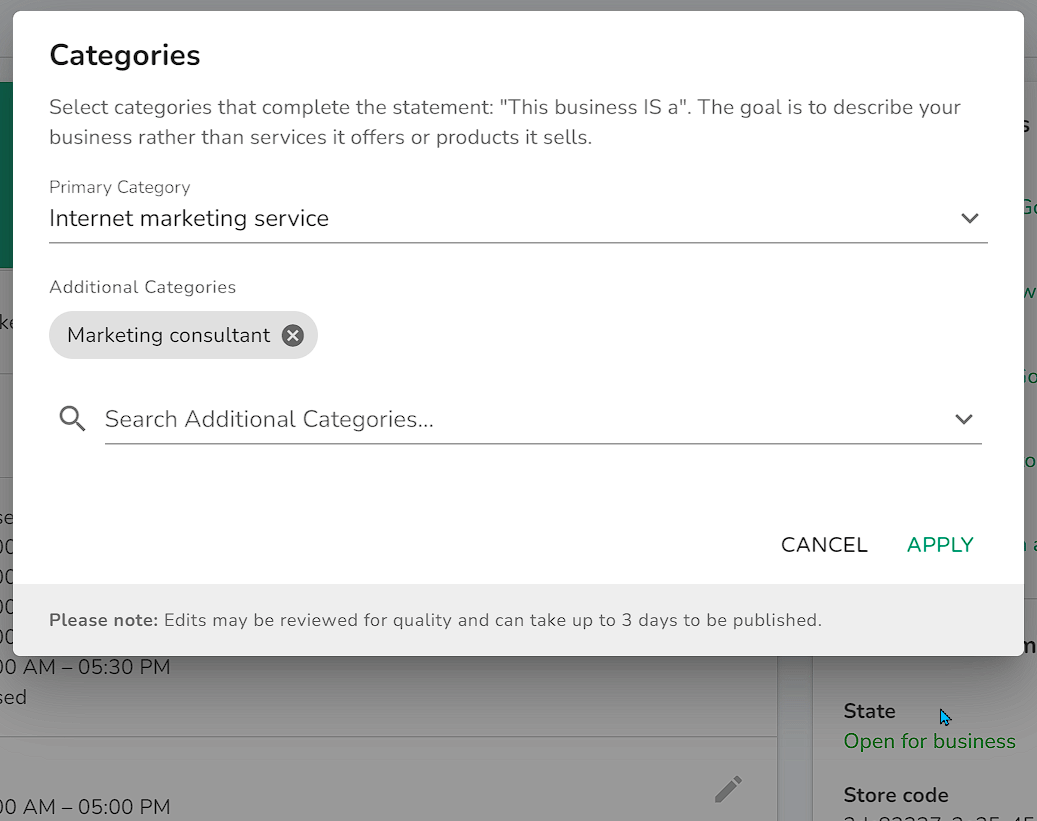
4. Once done, click Apply.
Updating Your Category for Multiple Locations
1. To select more than one location, you may do one of the following:
a. Tick the box on the left of your location's Business Names
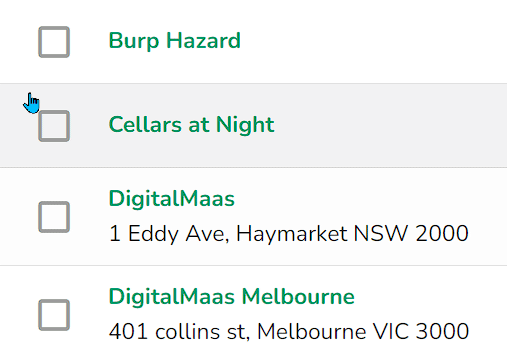
b. Tick the box above your Locations Table and tick Select current page.
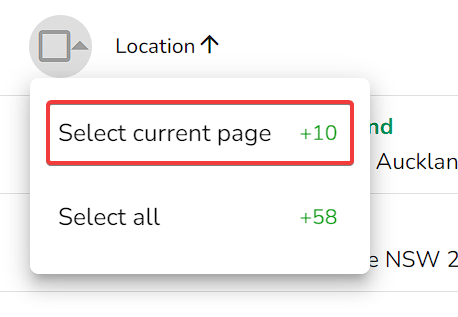
c. Tick the box above your Locations Table and tick Select all.
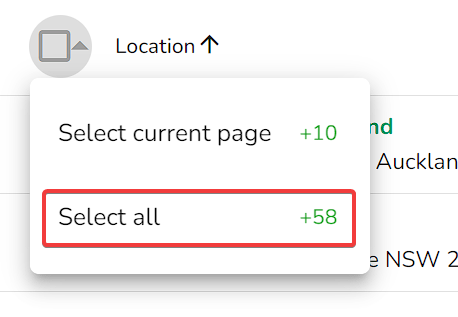
2. A menu will appear above your Locations Table. Click Edit.

3. Select Categories from the drop-down menu.
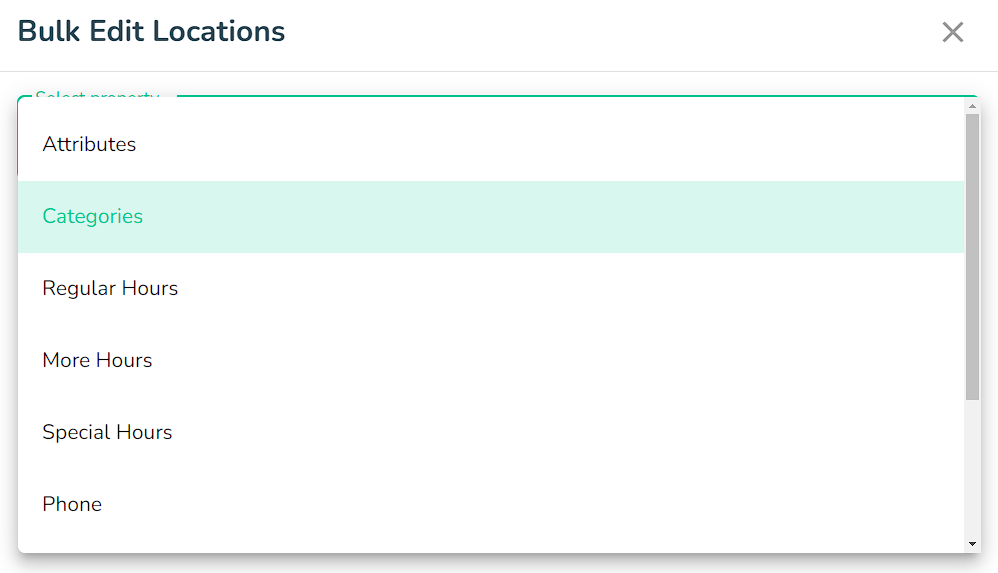
4. Type in a part of the category keyword and then search through the list of categories available. For both primary and secondary categories, select the appropriate ones when they appear. Once done, click Review.
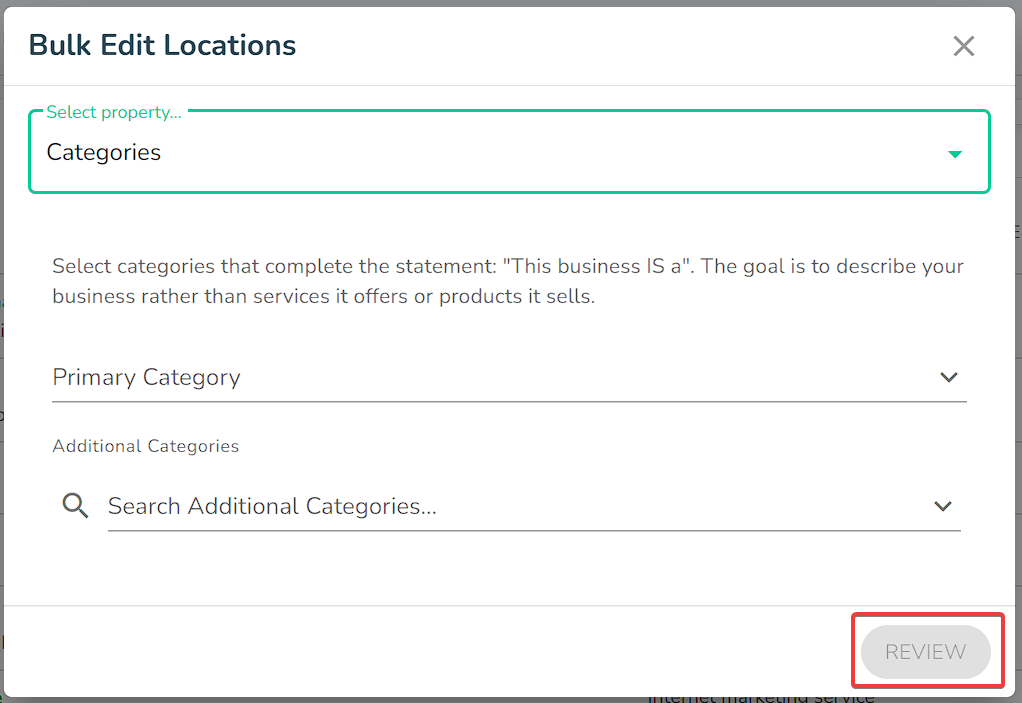
5. Review your choices and click Submit.
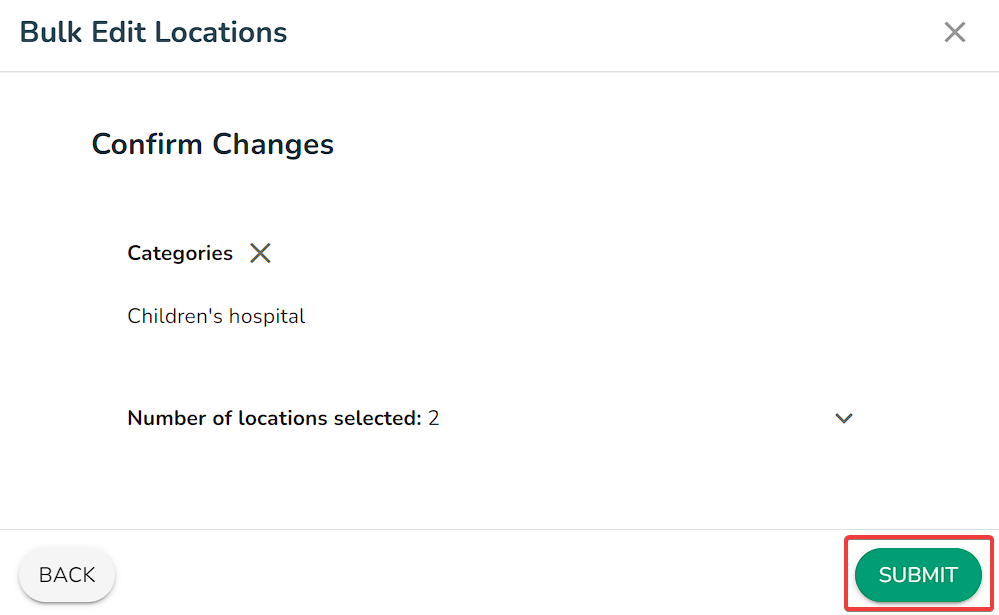
NOTES:
- It might take up to three (3) days for changes to appear on your Google Business Profile.
- Please keep in mind that changing the primary category might also trigger re-verification.
- You can choose only one (1) primary category and up to nine (9) secondary categories.
- Google regularly adds more categories as they see fit. Currently, there are more than 3,000 categories that you can choose from. If you feel there's a category missing, you may select the closest one to your business.