How to Download CSV for Audits?
Location audit score holds significant importance as it provides a comprehensive assessment of performance and identifies areas for improvement for each profile.
To export multi-location audit:
- Sign in to the DigitalMaas Platform.
- On the left-side panel, click Locations. Select the locations whose audits you want to export.
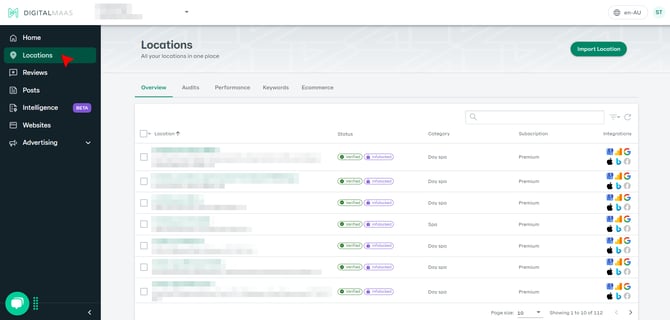
- Manually select locations: Tick the boxes to the left of the Business Names.
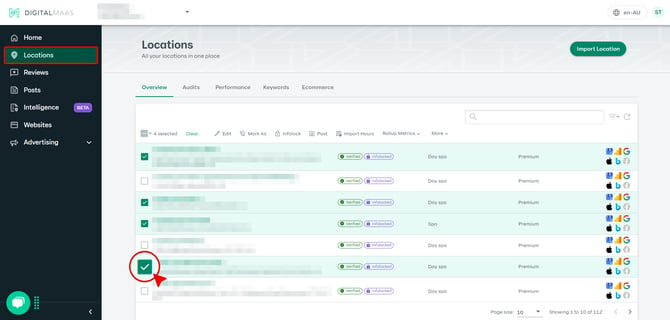
- Select all locations: If you want to select all locations, click the tick box at the top and Select all.
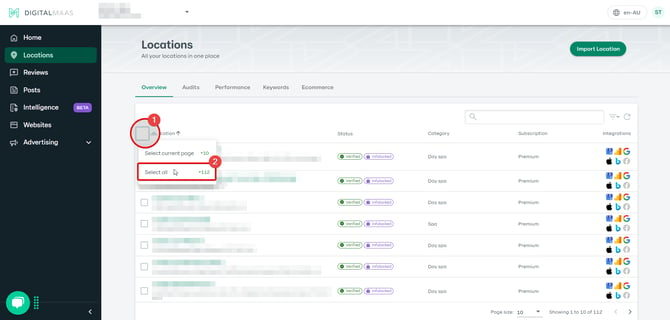
- Select locations within the page: If you want only to select the locations on the current page, click Select a current page. The plus sign and number indicate how many locations are on the page or the Overview.
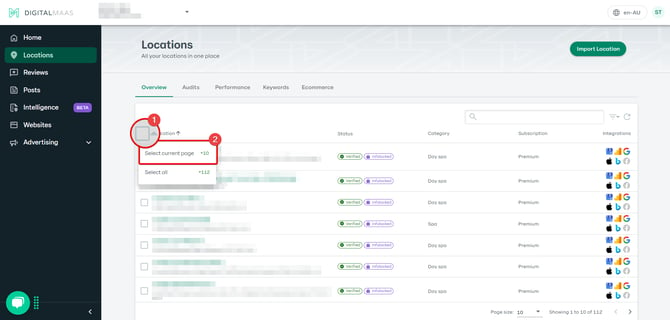
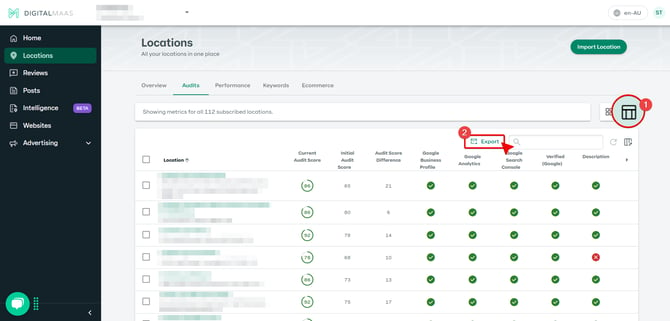
4. You will receive an email with a link to download your export file.
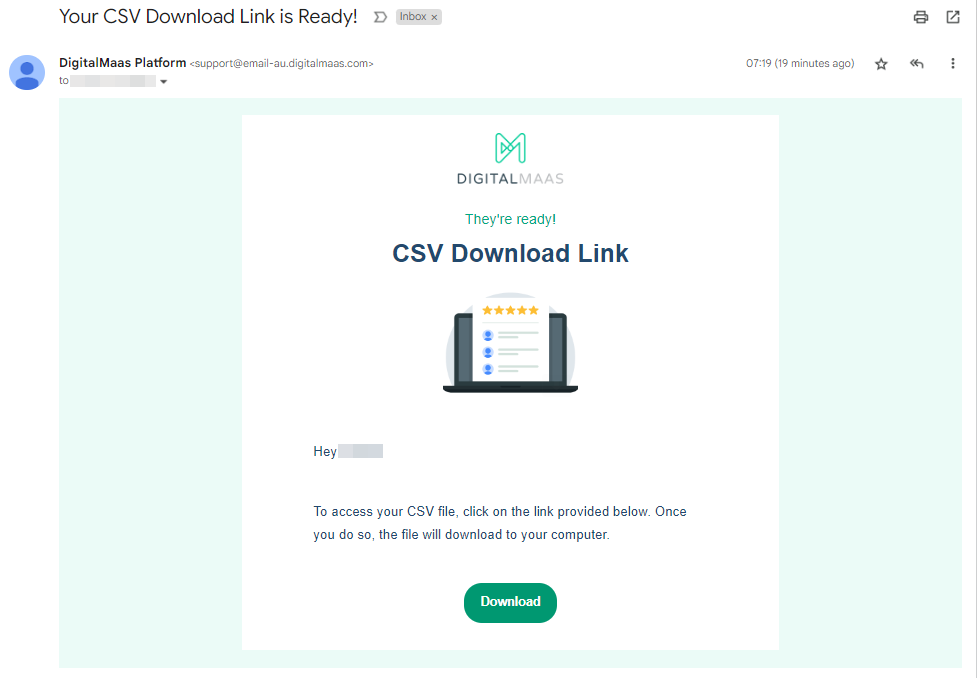
For Single Location Export History:
- Navigate to Locations and search for the specific location under the Overview tab.
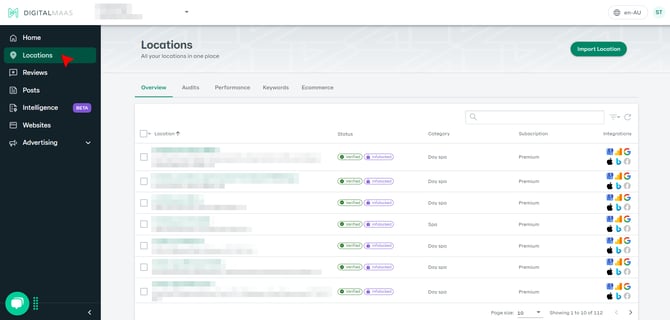
- Once the location has been opened, click on Audit.

- On the bottom part of the Audit page, you can locate the option to export.

- You will have the option to customise the date range or export all-time data. Once the date range has been set, click on Export.


- You will receive an email with a link to download your export file.
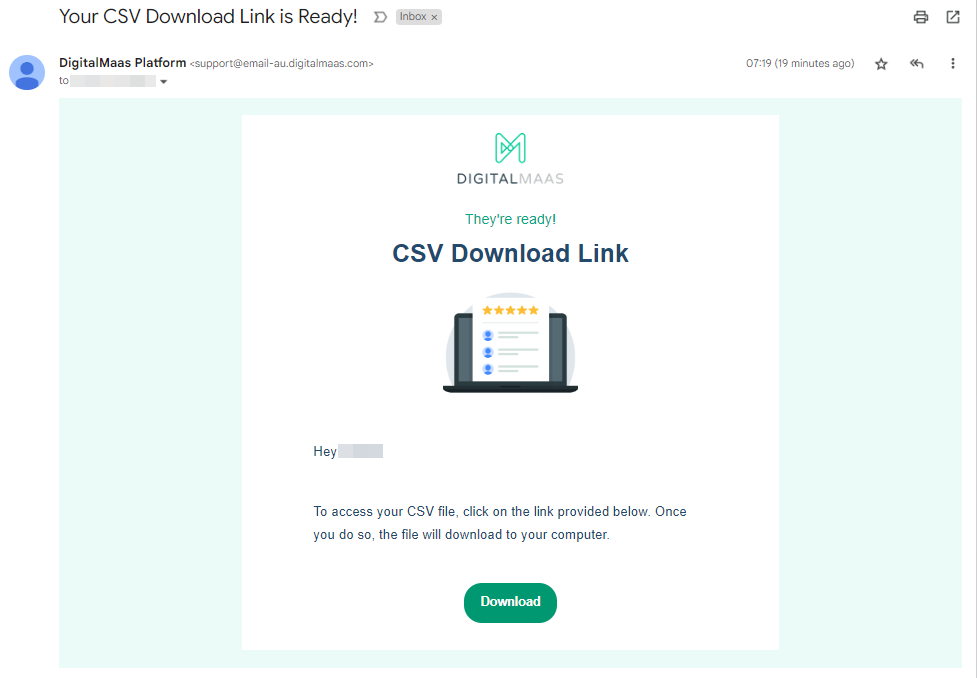
✏️ Note : Only users on a Professional or Premium plan can take advantage of this feature to export their audit data.