How to edit your location information
Update store hours, attributes, address details, categories and sub-categories. You can do this per location or in bulk.
- Sign in to DigitalMaas Platform.
- Once you're in, click Locations from the panel on the left
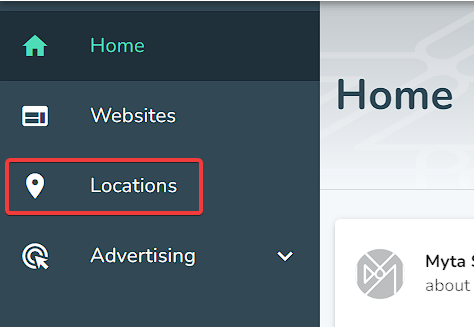
Once you're in your Locations Overview, you can either select one location to edit (see steps 3.a to 3.c) or do so in bulk (see steps 4.a to 4.c).
Editing a Single Location
3.a. Click the location's Business Name that you want to edit.
3.b. Each property has its corresponding pencil icon on the right. Click which one you'd like to make changes to.
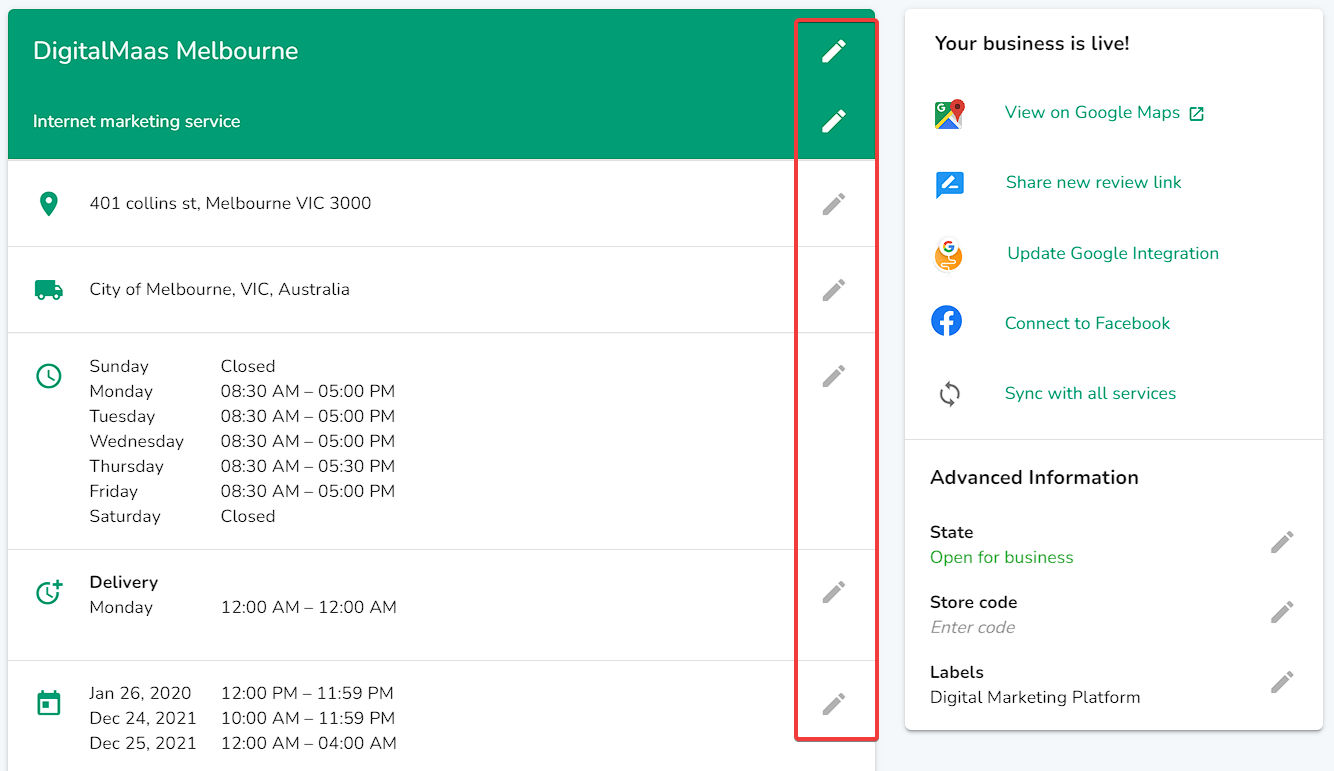
3.c. Make the necessary changes. Once done, click Apply.
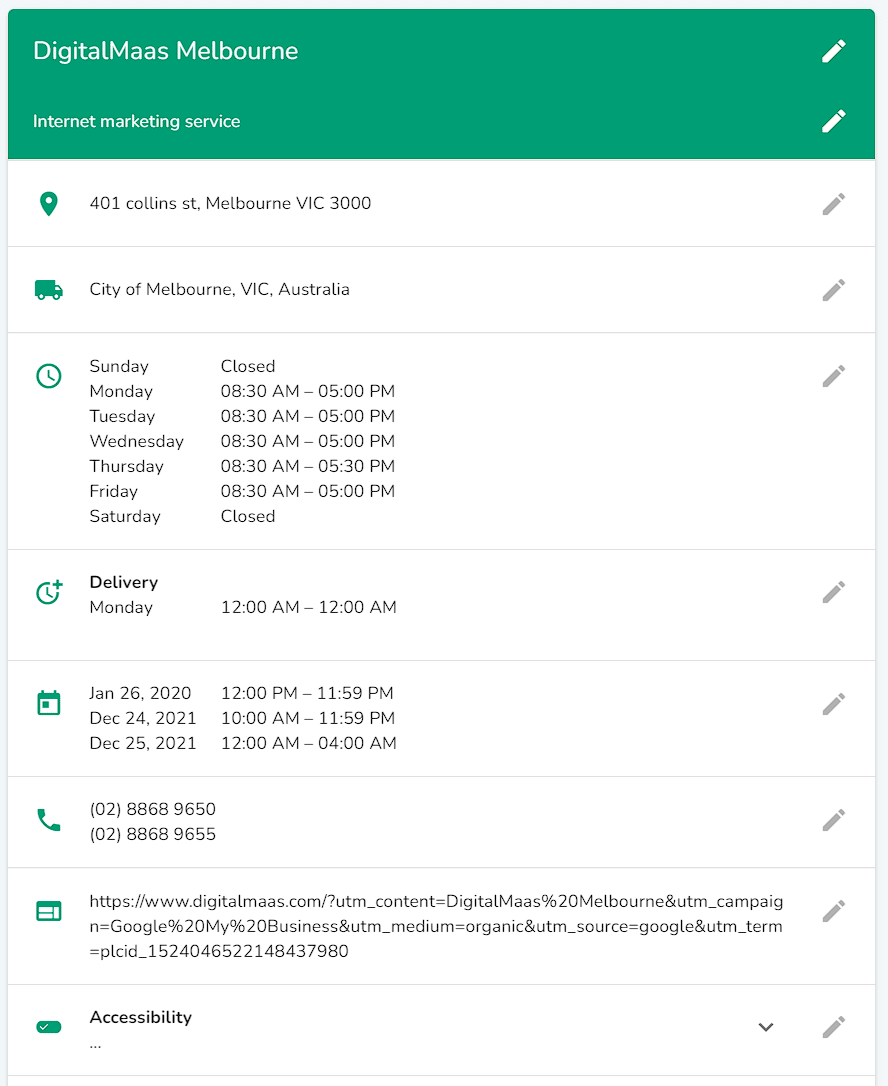
Editing Multiple Locations
4.a. If you have multiple locations, tick each box to the left of your location's Business Name. You can also choose to select all locations on the page or all locations in your account.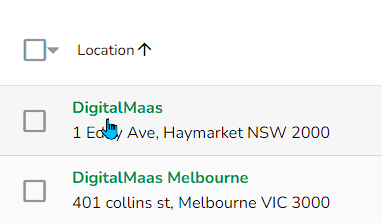
4.b. A menu will appear on top of your locations table. Click Edit.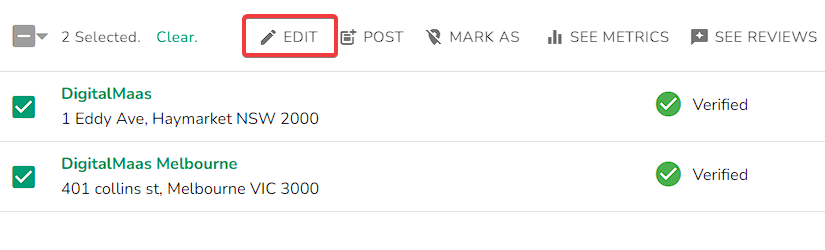 4.c. Select the Property you want to change or update. Supply the correct information and click Review. Once done, click Submit.
4.c. Select the Property you want to change or update. Supply the correct information and click Review. Once done, click Submit.
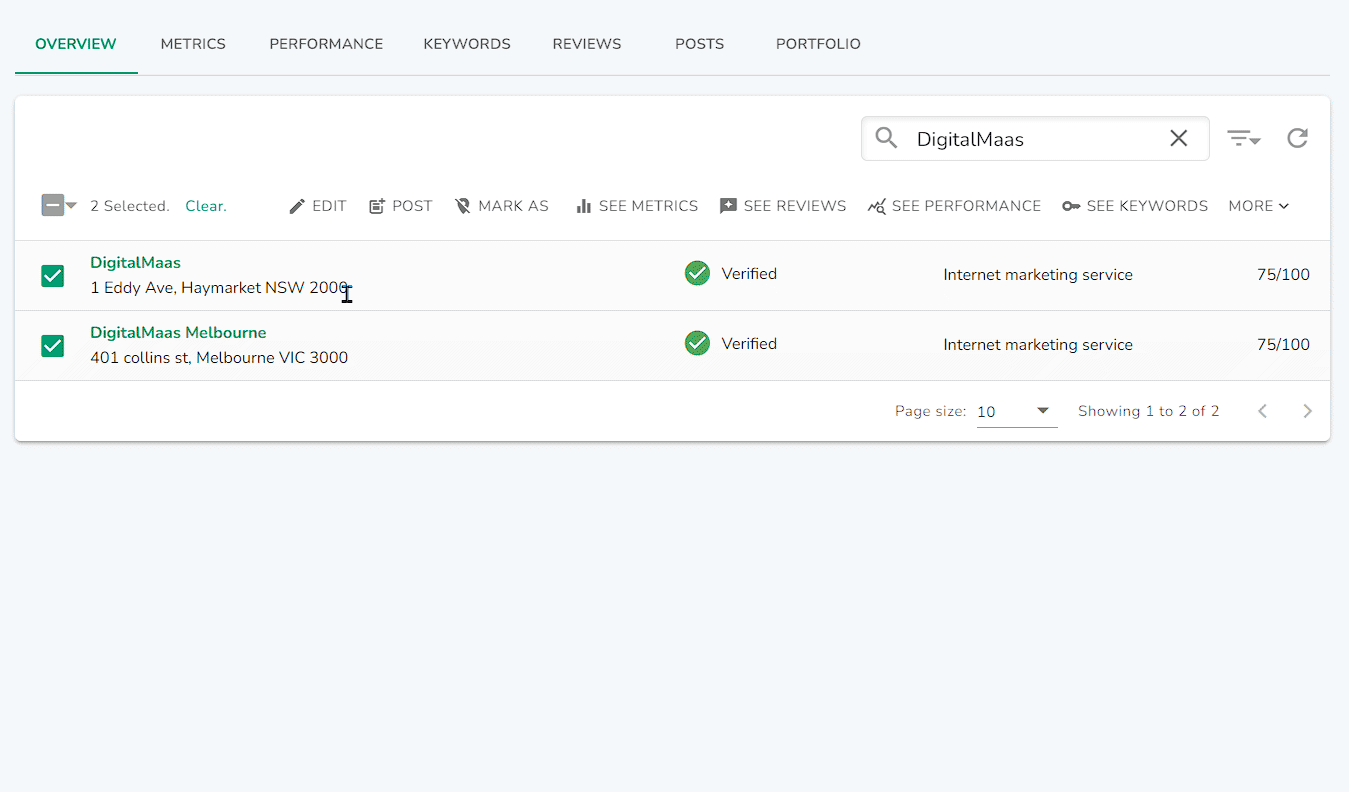
NOTE: It might take up to three (3) days for your changes to appear on your Google Business Profile.