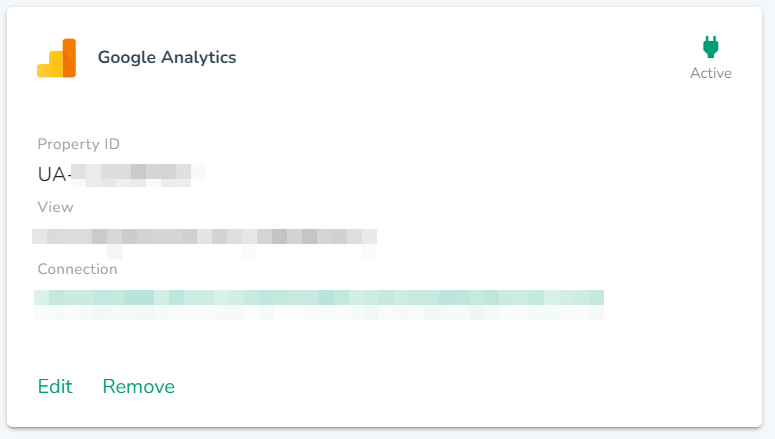How to integrate your website's Google Analytics with the DigitalMaas platform?
Learn how to connect your website data to the platform.
1. Sign in to the DigitalMaas Platform.
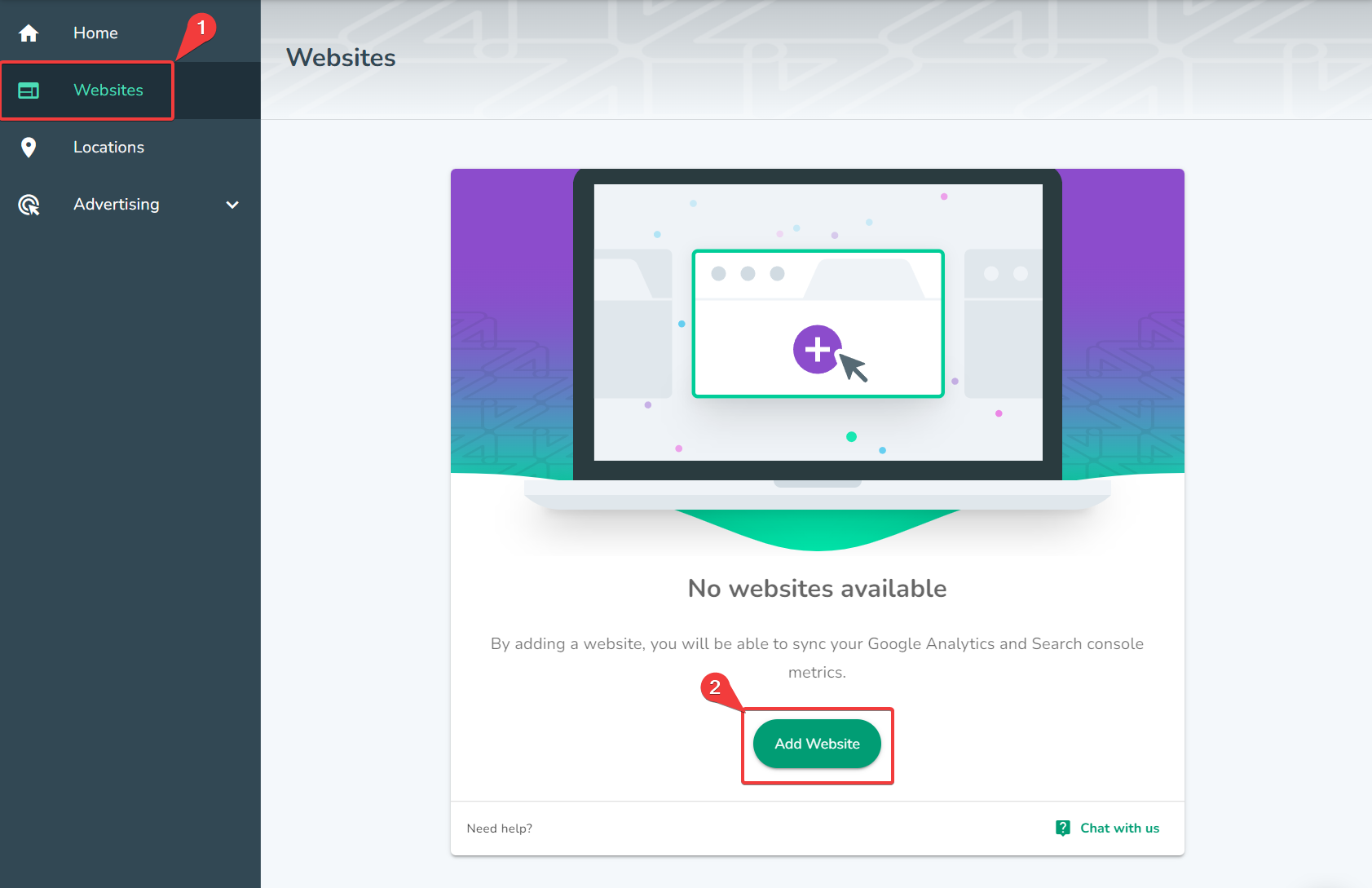
2. Go to the left-side panel and click Websites.
3. If you haven't added your website yet, click Add Website. If you have existing websites on your Overview, you can click Add Website on the top-right corner of the Platform.
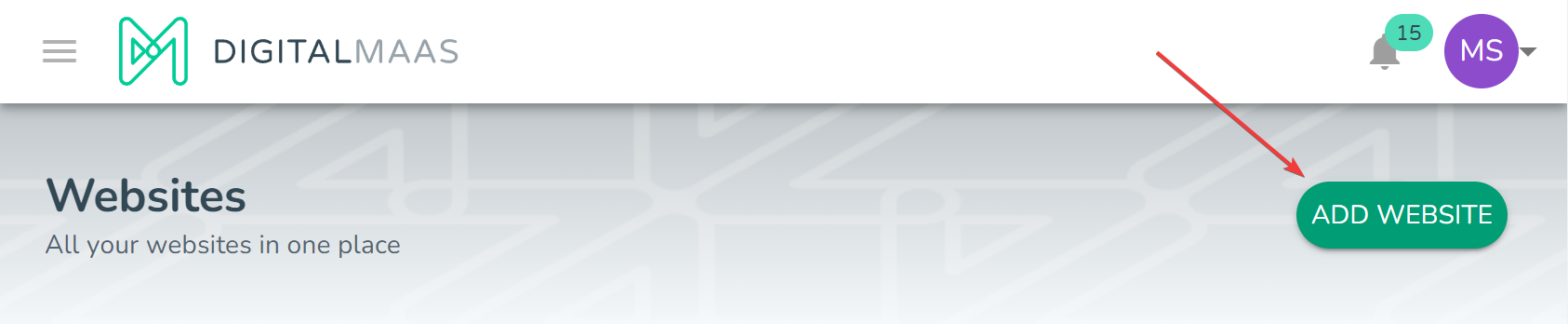
4. You will be prompted to type in your website URL as well as the country your customers are located. Once done, click OK. You will be directed to your Website Overview. If successful, you will see your website on the list.
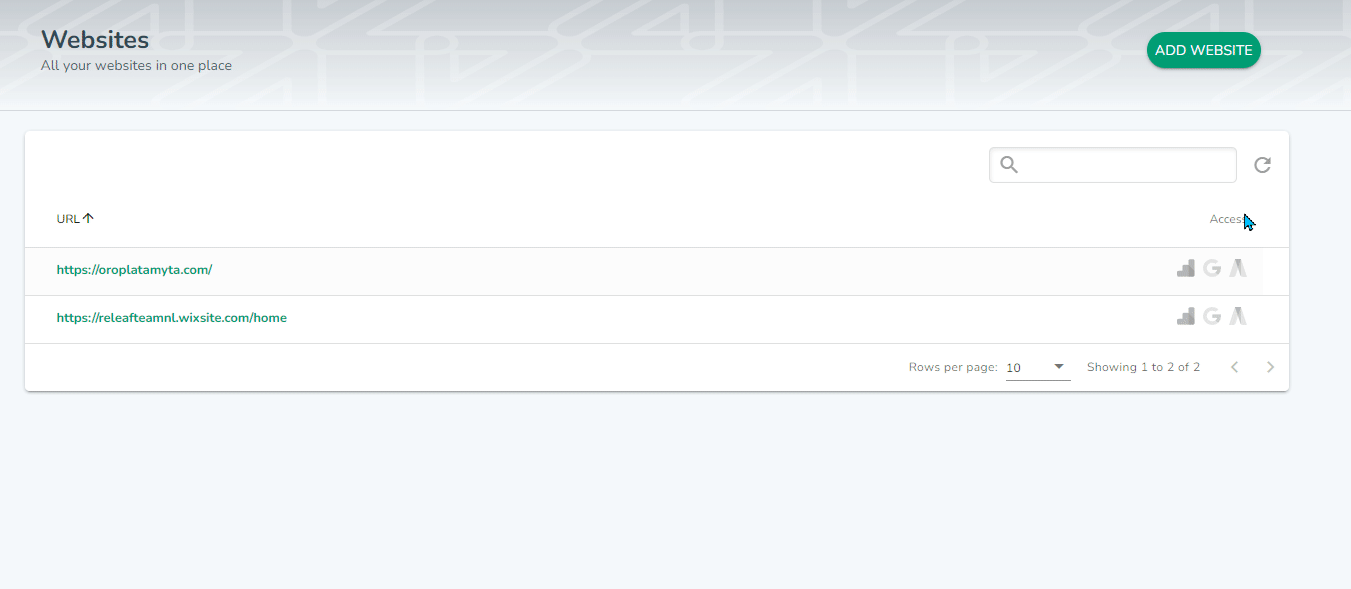
5. Click on your website. Afterwards, click Connect now to link your Google integrations.
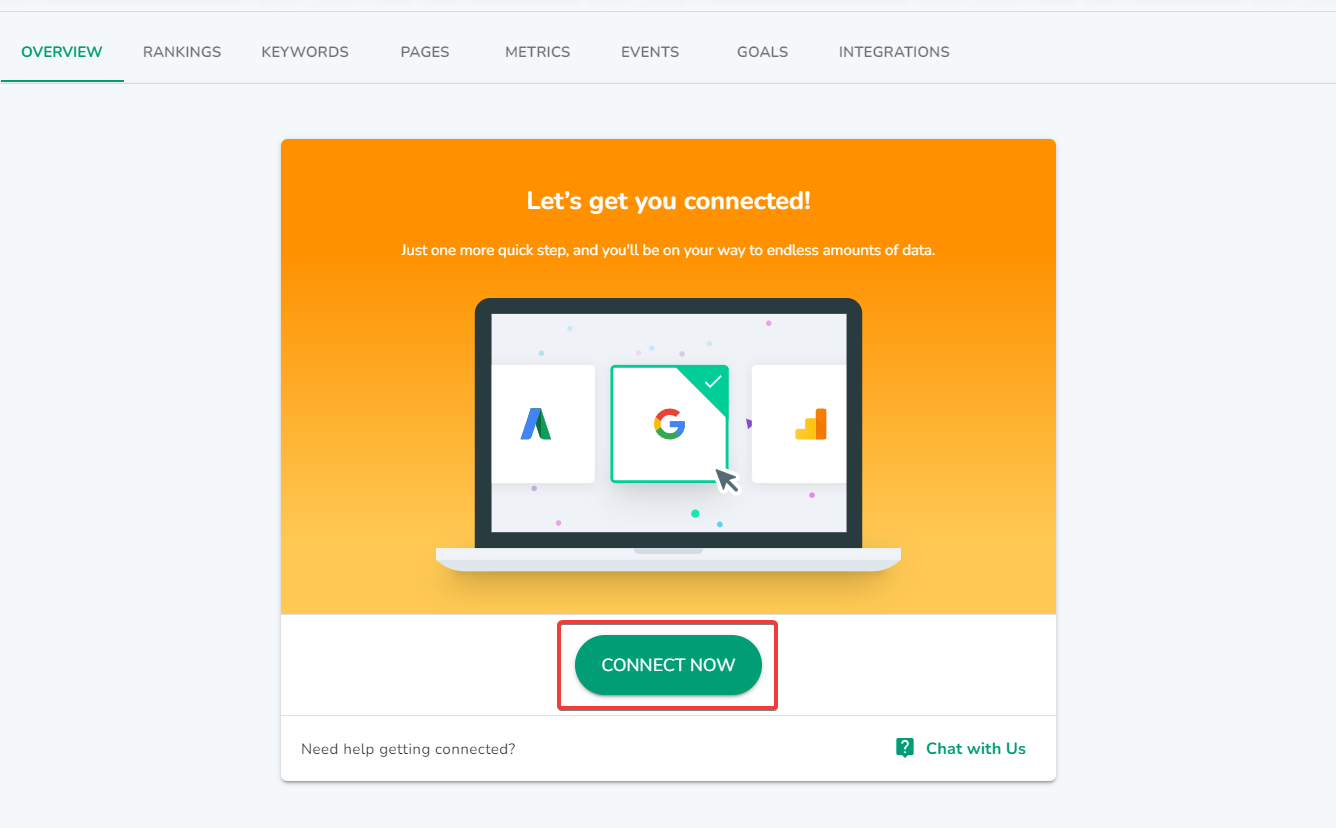
6. To connect Google Analytics, click Connect. A lightbox will pop up to give you a list of email addresses that can access your data. A pop-up window will appear to ask for your permission to access the data.
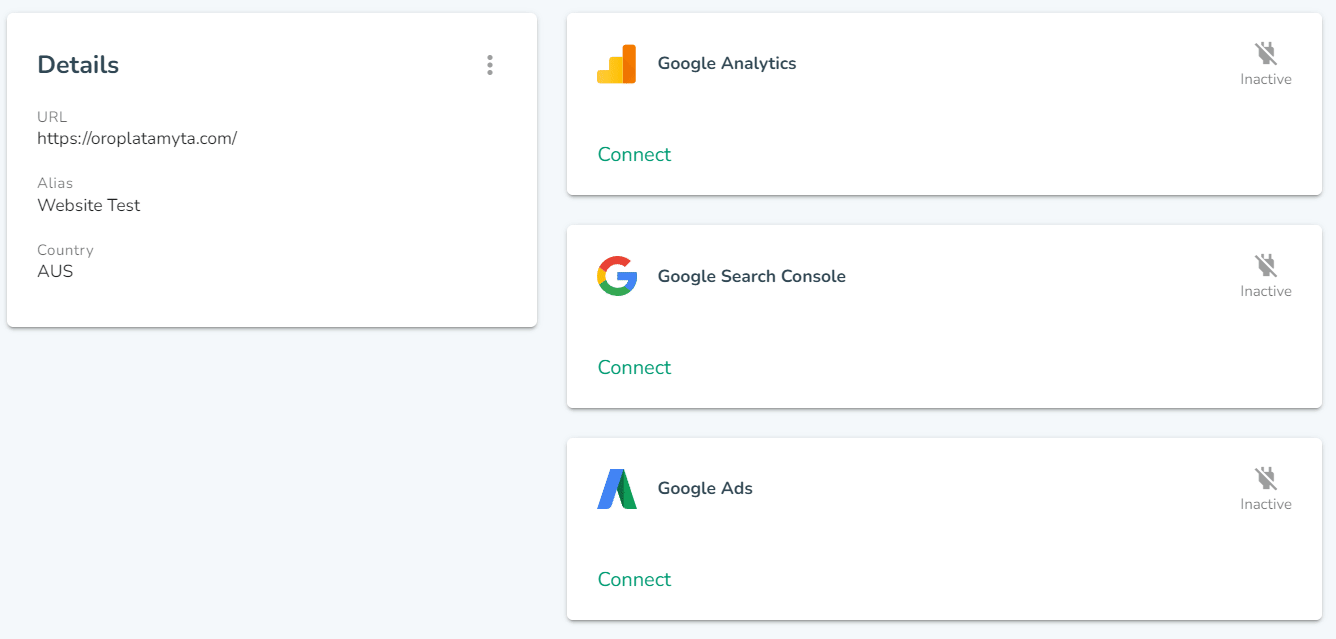
7. After granting the DigitalMaas Platform access to your Google Analytics data, your GA will be successfully connected. Your information will appear as such:
- Property ID - an identification number connected to your website
- View - a set of specifications for website tracking
- Connection - the email address used to access GA