How do I set up UTM tracking code?
The DigitalMaas Platform allows users to generate their own UTM Tracking Code without having to use an external builder.
This can be done to individual locations and not through bulk editing. Please note that you will need Google Analytics and Google Search Console to be able to track results.
1. Log in to the DigitalMaas Platform and click Locations.
2. If you have multiple locations, click on the location you want to add a UTM Tracking Code. You will be directed to the Info tab.
3. Click on the pencil icon to the right of your URL. You will be presented with the URL editor.
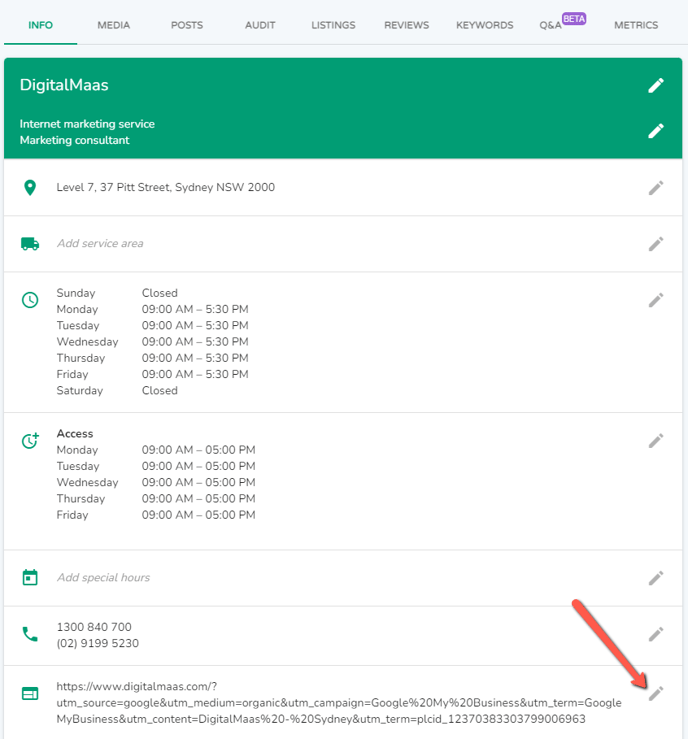
4. If your website URL is correct, it will appear on the URL drop-down menu. Choose the URL that corresponds with your Google Business Profile.
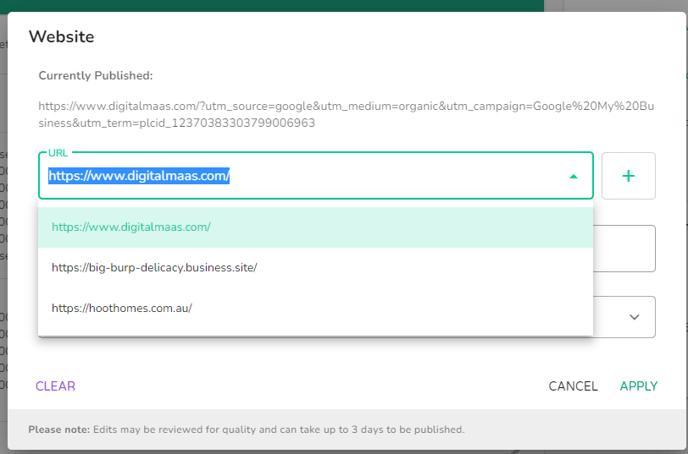
OPTIONAL: You may also add a path after your website. Below the URL drop-down menu, type or paste the path. Use this if you want to have a different landing page other than your home page.
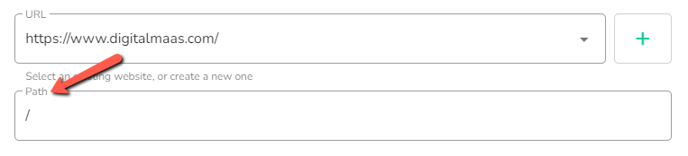
5. To edit your UTM tracking code, click the down arrow to expand the editor.
4. There are two ways to fill out your UTM: Manual and Use Recommended.
- Manual: Type in your preferred labels for your variables. This is perfect for businesses with multiple Google Business Profiles as you can see which location gets the most link clicks.
- Use Recommended: The Platform will automatically add its recommended labels which you can edit later on.
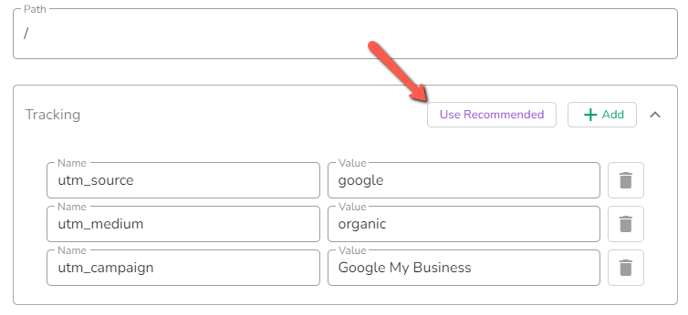
5. Once done, click Apply. Please note that edits may take up to three (3) days before being published.
TIP: For more information about the benefits of a UTM Tracking Code and the parts of a UTM string, please visit our Crash Course on UTM Tracking Codes.