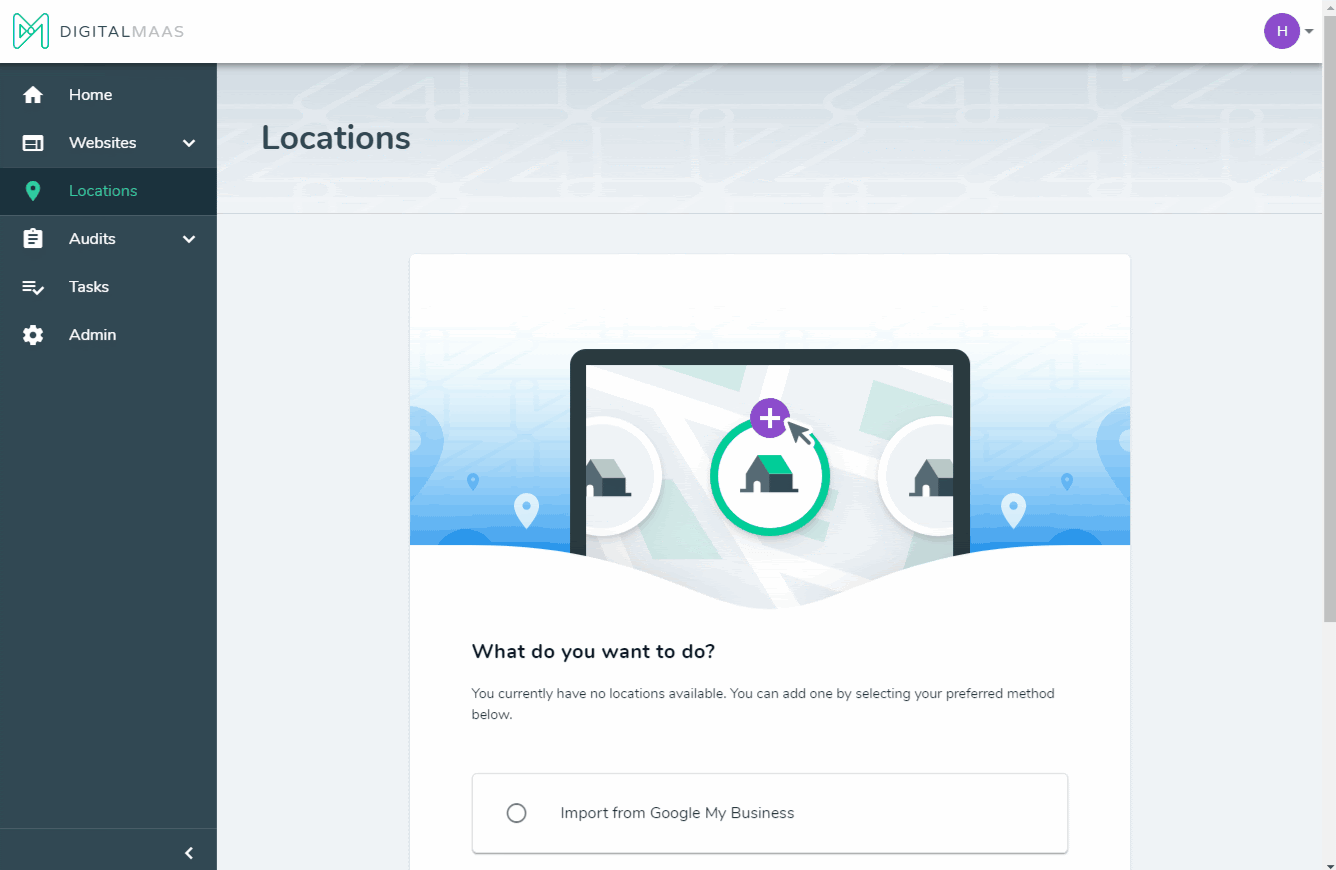How you do add a location?
Adding a location can be completed within the Locations tab either add a new location or import from Google My Business.
- Go to the Locations using Main Menu
- Get presented with the locations on-boarding page
- Choose an option to add your location
You have two options to add a location:
1. Creating a new location
2. Importing from Google My Business
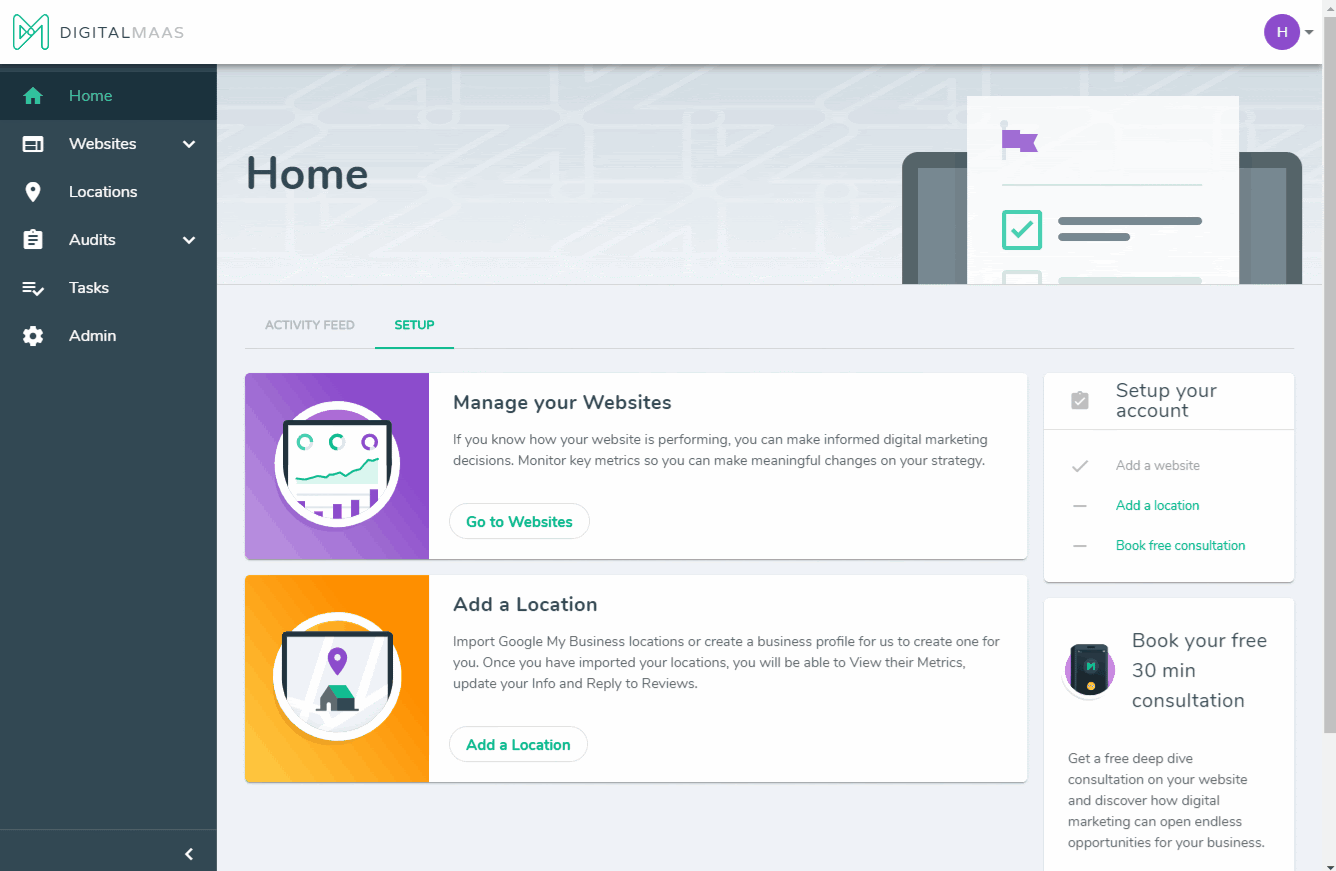
4. If you already have a location and want to add another location, Find and Click Add button
5. Choose an option to add a location
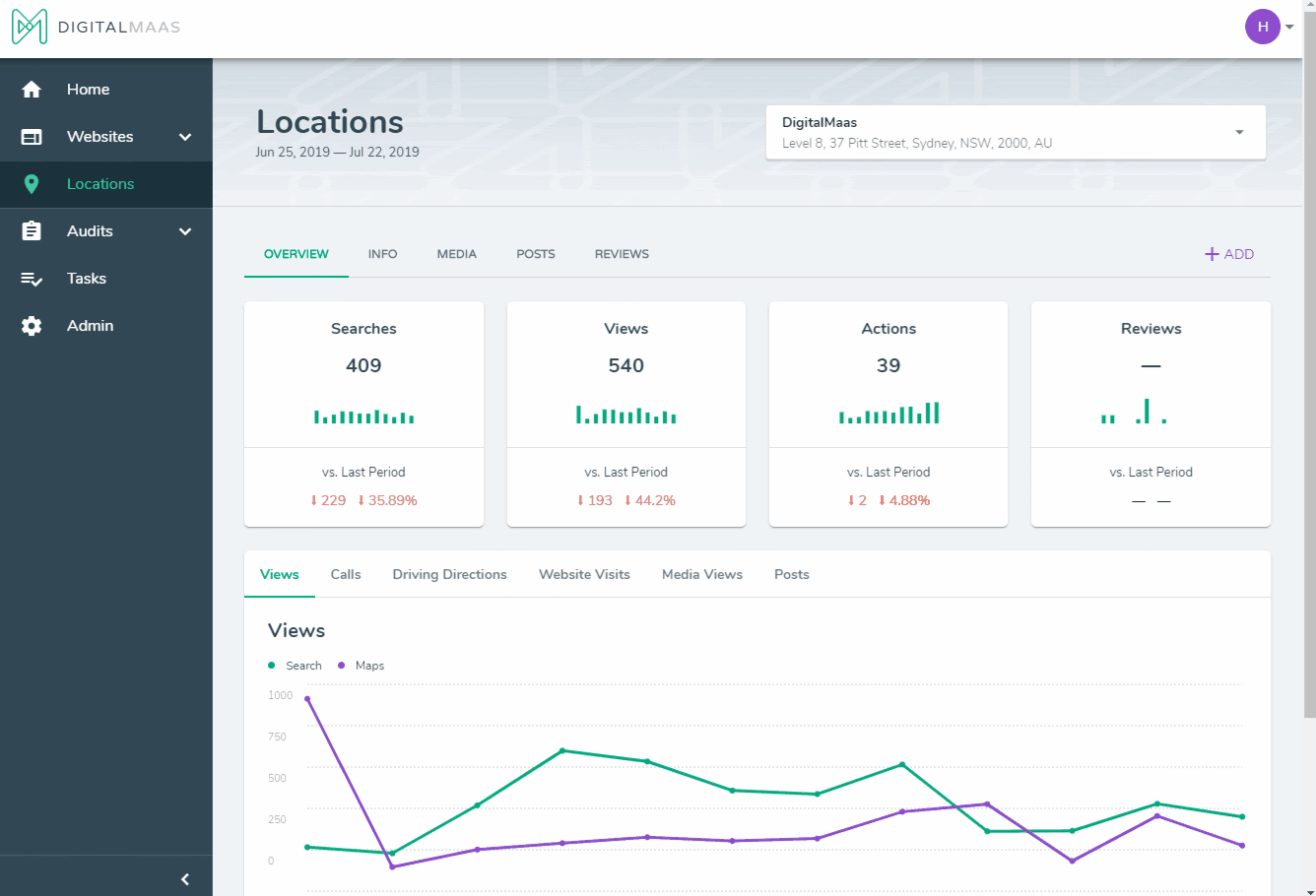
Create a new location
-
Choose to create a new location entry
-
Click Next to proceed
-
Get presented with the add new location page
-
Fill in your business name
-
Fill in your business location
-
Select your business category
-
Click Next to proceed
-
Get presented with your Location Info
Import a Location
|
When you choose to import from Google My Business, this means that you already have your business under a Google listing and you will just have to import it to the platform. |
- Choose Import from Google My Business
- Click Next to proceed
- Get presented with the Connect to Google My Business page
- Select an existing connection or Create a Google Connection
- Click Next to proceed
- Get presented with a sign-in page and enter your username/email and password
- Click Allow to proceed
- Select Locations to import
- You have successfully imported your location. Click the Go to Locations button to view your import results
- Get directed to the locations overview tab and see that your metrics are syncing