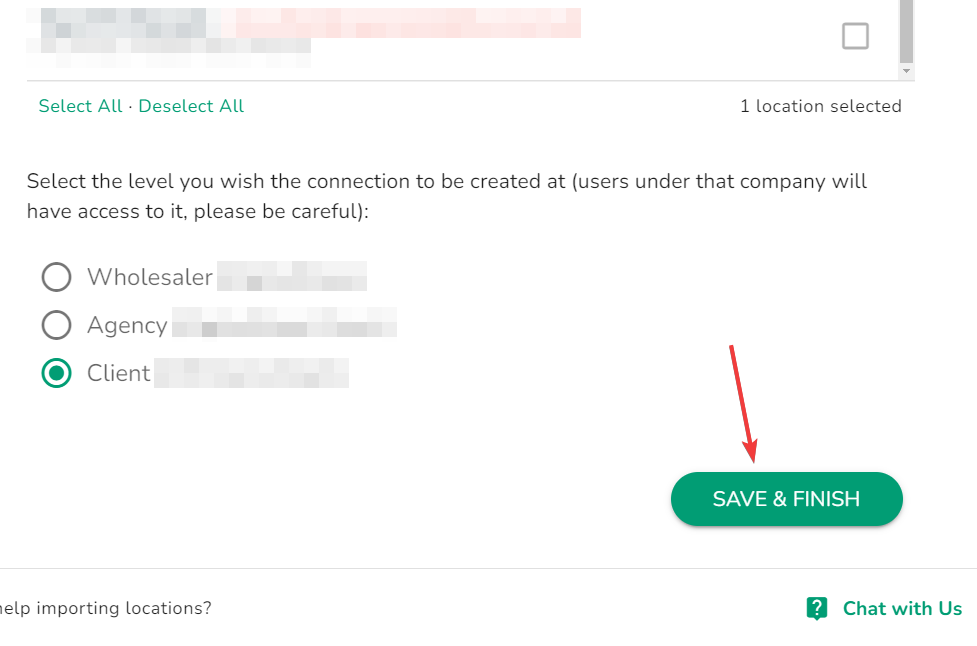How do I import my Google Business Profiles into the DigitalMaas Platform?
On the DigitalMaas Platform, you can import your existing GBPs easily.
Simply do the following steps:
1. Sign in to the DigitalMaas Platform.2. On the left-side navigation panel, click Locations.
3. Scroll your mouse pointer over to and click Import Location.

4. There are two ways to import your locations: Select an Existing Integration or Add New Connection
a. Select an Existing Integration
i. Look for your email connected to your Google Business Profile. You can either type it down or scroll through the drop-down list.
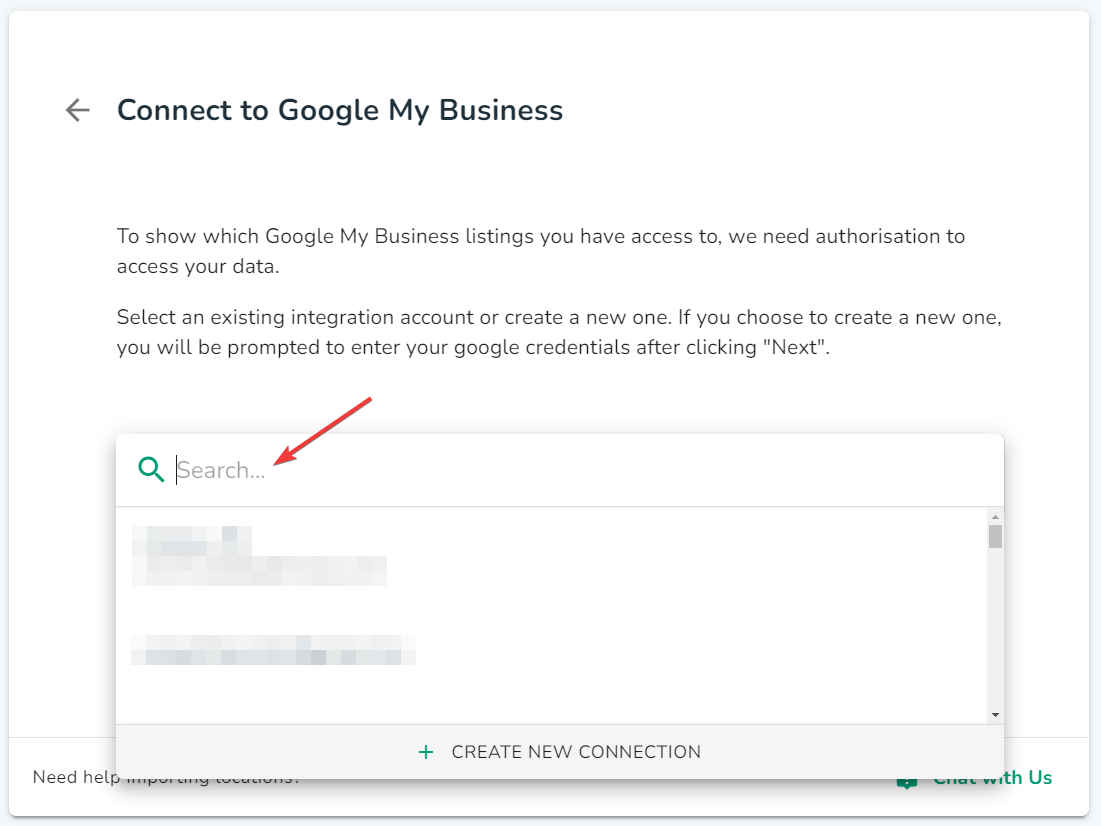
ii. Click Next.
iii. Your locations will populate the table on the screen. You can choose individual locations or click Select All to choose all locations.
iv. Once done, click Save & Finish.
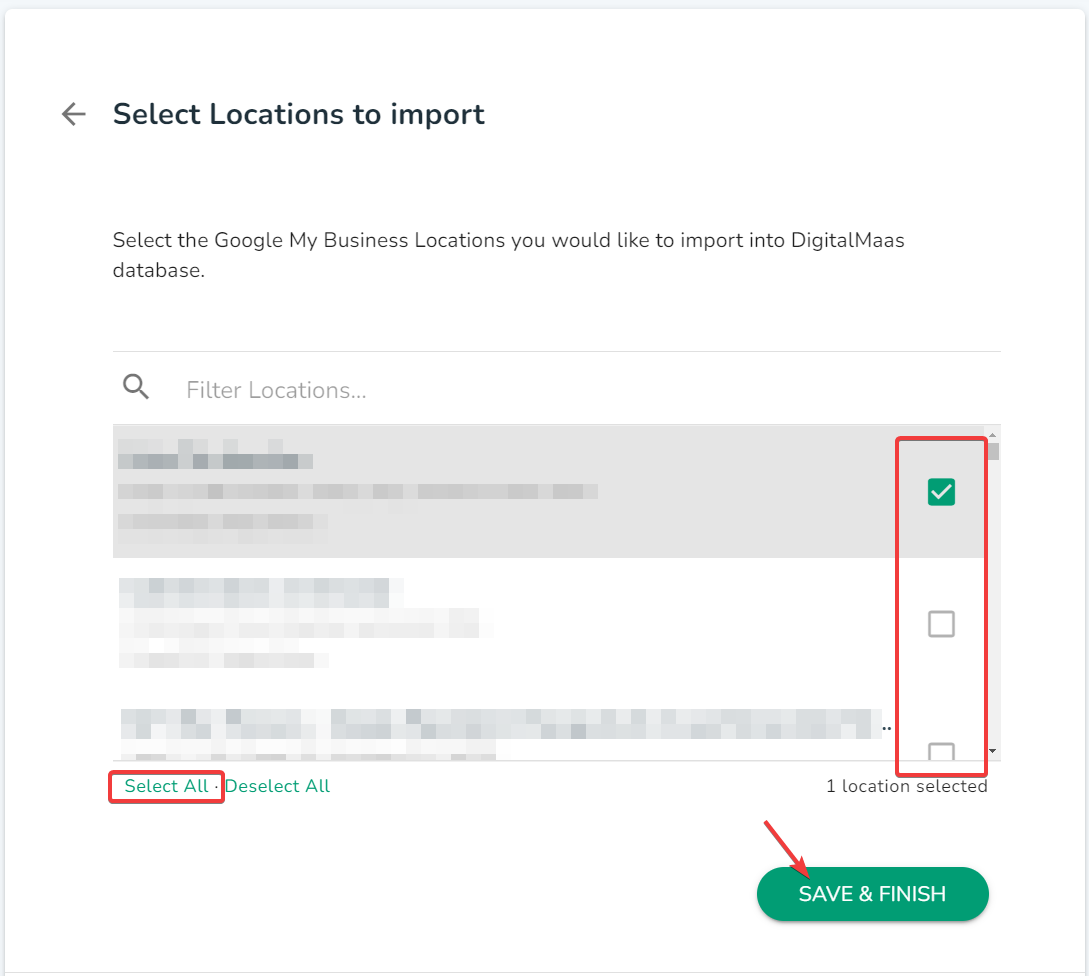
b. Add New Connection
i. Click Add New Connection. A pop-up window will appear on your monitor.
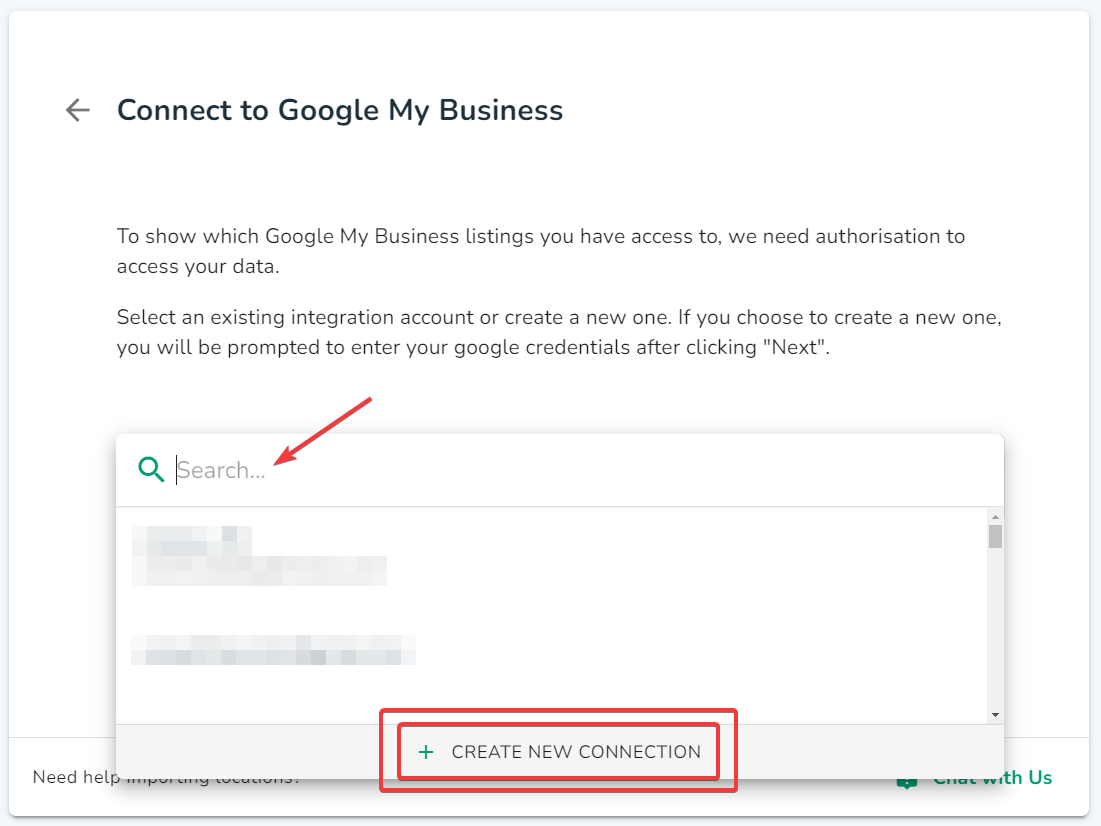
ii. Select which email you would like to connect to the DigitalMaas Platform. Be sure to allow all permissions.
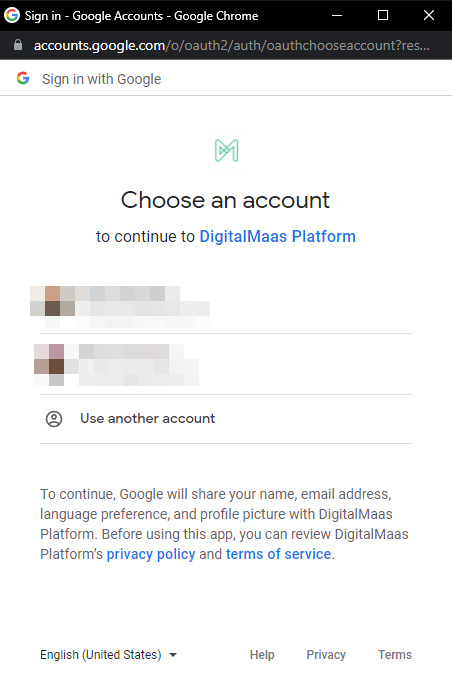
iii. You will know if the connection is successful if the pop-up window will close. On the DigitalMaas Platform, you'll soon see your locations populating on the screen. You may choose individual locations or select all.
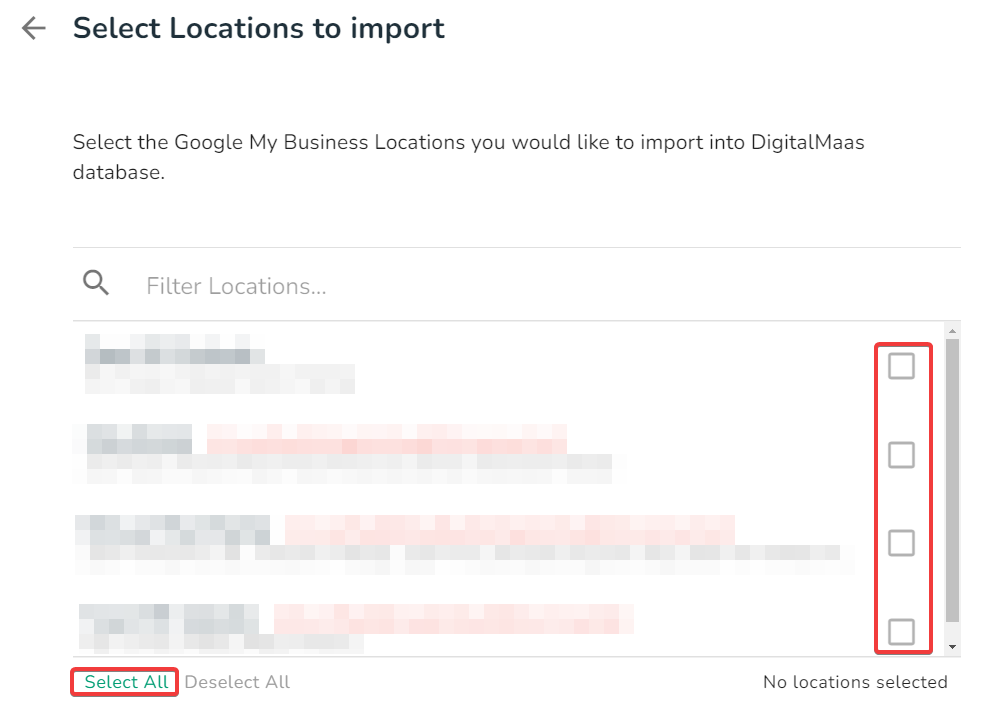
iv. Select which Level (Wholesaler, Agency or Client) these locations will be connected to.
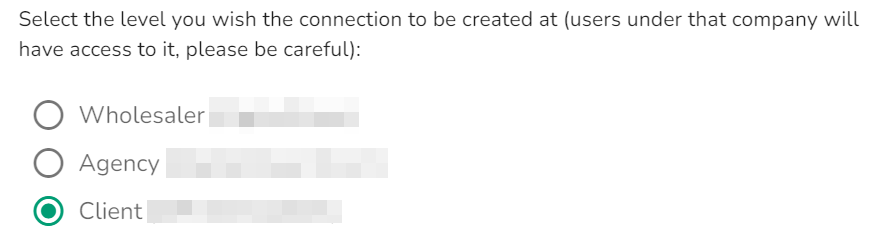
v. Click Save & Finish.