How to enable Keyword View
The Keyword View on the DigitalMaas Platform allows you to see the top keywords that help your Google Business Profile rank on Google Search and Maps.
To enable the Keyword View on the DigitalMaas Platform, follow these steps.
NOTE: Before you can see the Keyword View, check if you have already connected your Google Search Console, added a website URL on your Location Info View, and added UTM parameters and a PLCID to your URL. If not, perform the following first:
If you need additional assistance, kindly email support@digitalmaas.com.
1. Sign in to the DigitalMaas Platform.
2. On the left-side panel, click Locations.
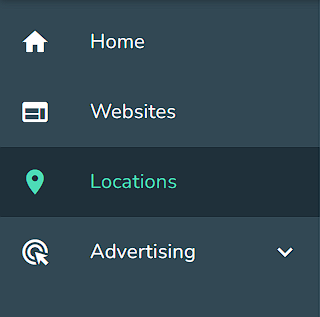
3. Click on a specific Business Name.
4. Click the Keywords tab. It is above your location information, in between the Reviews and Q&A tabs.

5. Initially, you will see a block asking you to connect your website URL/GSC. Click Connect Now.
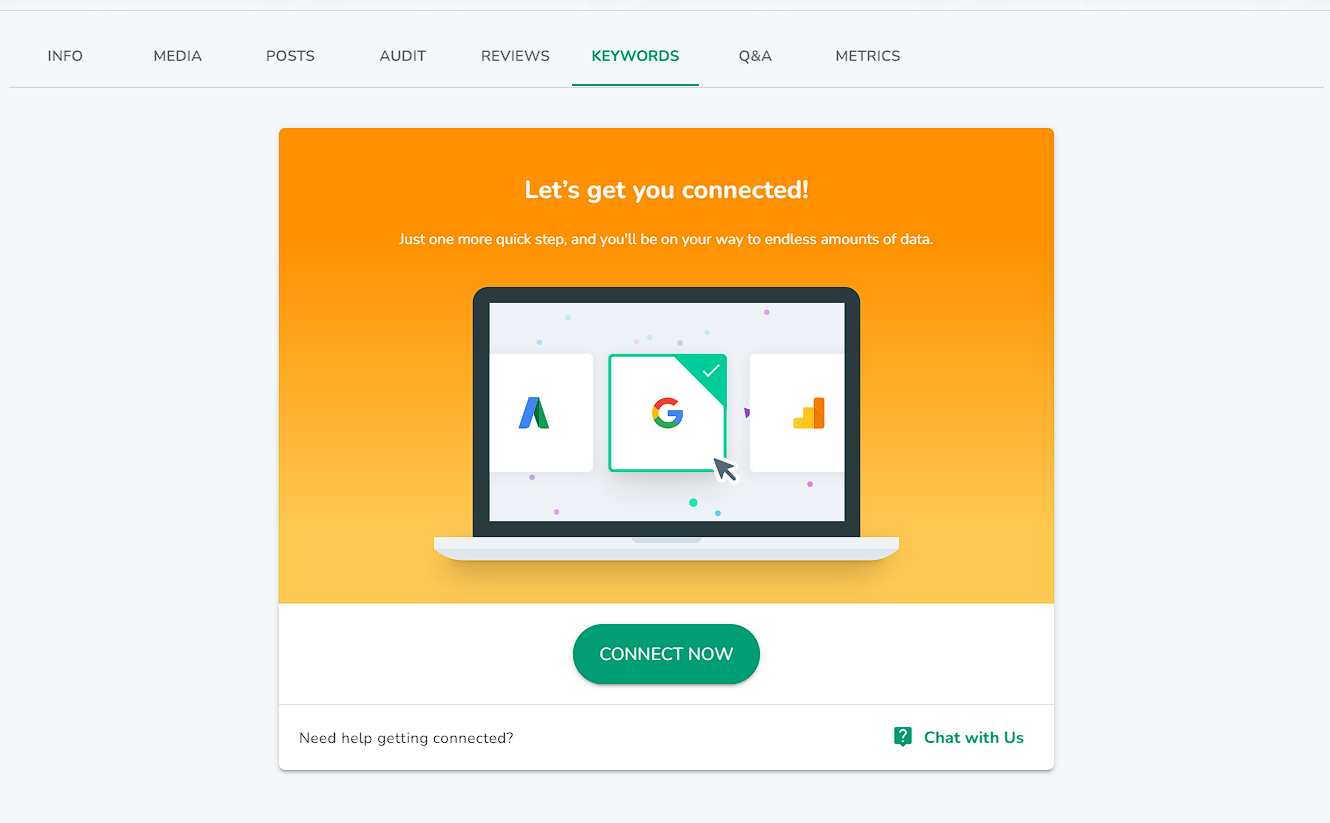
6. If successful, you will see metrics and a keyword table. It will take some time for the Keyword View to populate.
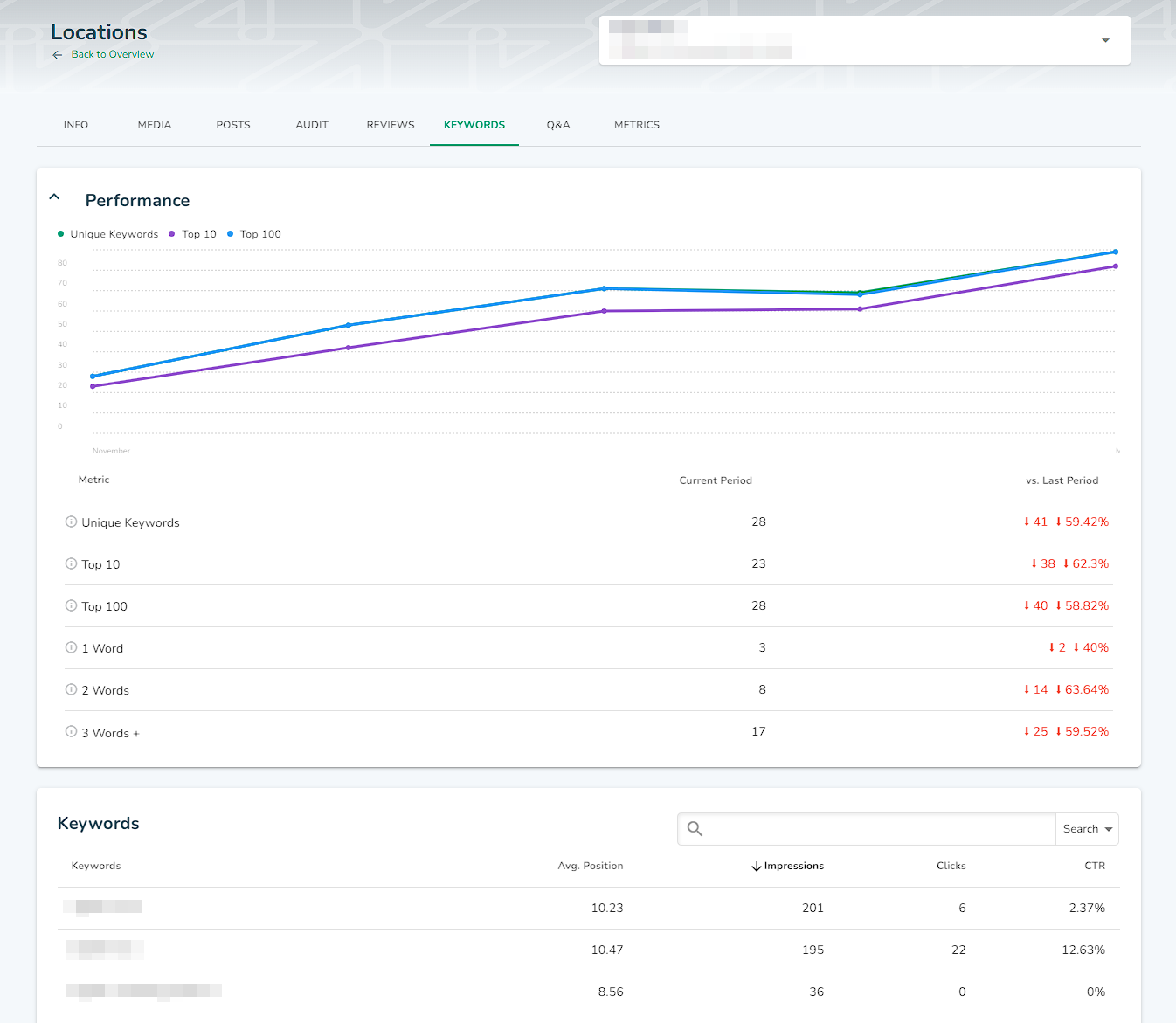
NOTE: You will only see data from the day you add the UTM Term/PLCID.