How Do I Manage Payment Methods?
To ensure smooth payments on the DigitalMaas Platform, it's important to manage your payment methods effectively.
Shown below are the steps to add, edit, change, or delete a payment method based on your needs.
Adding a Payment Method:
Related reading: How Do I Add a New Payment Method?
This article will provide you with detailed instructions on adding a credit card to your account.
Editing a Payment Method
Related reading: How to Edit the Payment Method?
This article will guide you through the process of making changes to your payment details.
Changing the Primary/Default Payment Method
Related reading: How Do I Change the Primary/Default Payment Method?
This article will provide you with the necessary steps to ensure that the selected payment method is set as the primary option for transactions and payments within the platform.
Deleting a Payment Method
If you only have one payment method, please email the Support Team at support@digitalmaas.com or refer to the Support article: How Do I Remove a Credit Card?
If you have multiple payment methods on your account and need to delete one, follow these steps:
1. Sign in to the DigitalMaas Platform.
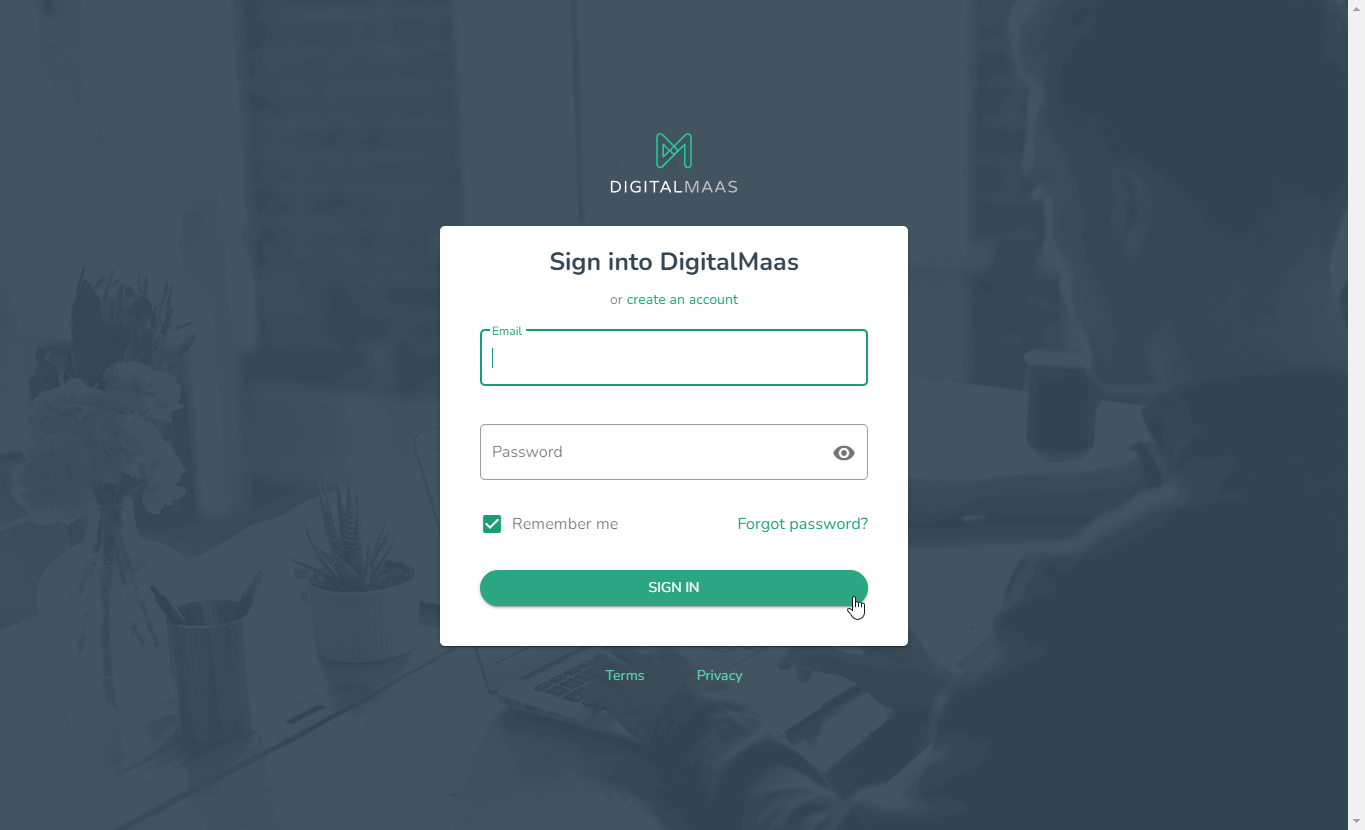
2. Click on your Avatar (your name's initials) on the right-hand corner of the dashboard.
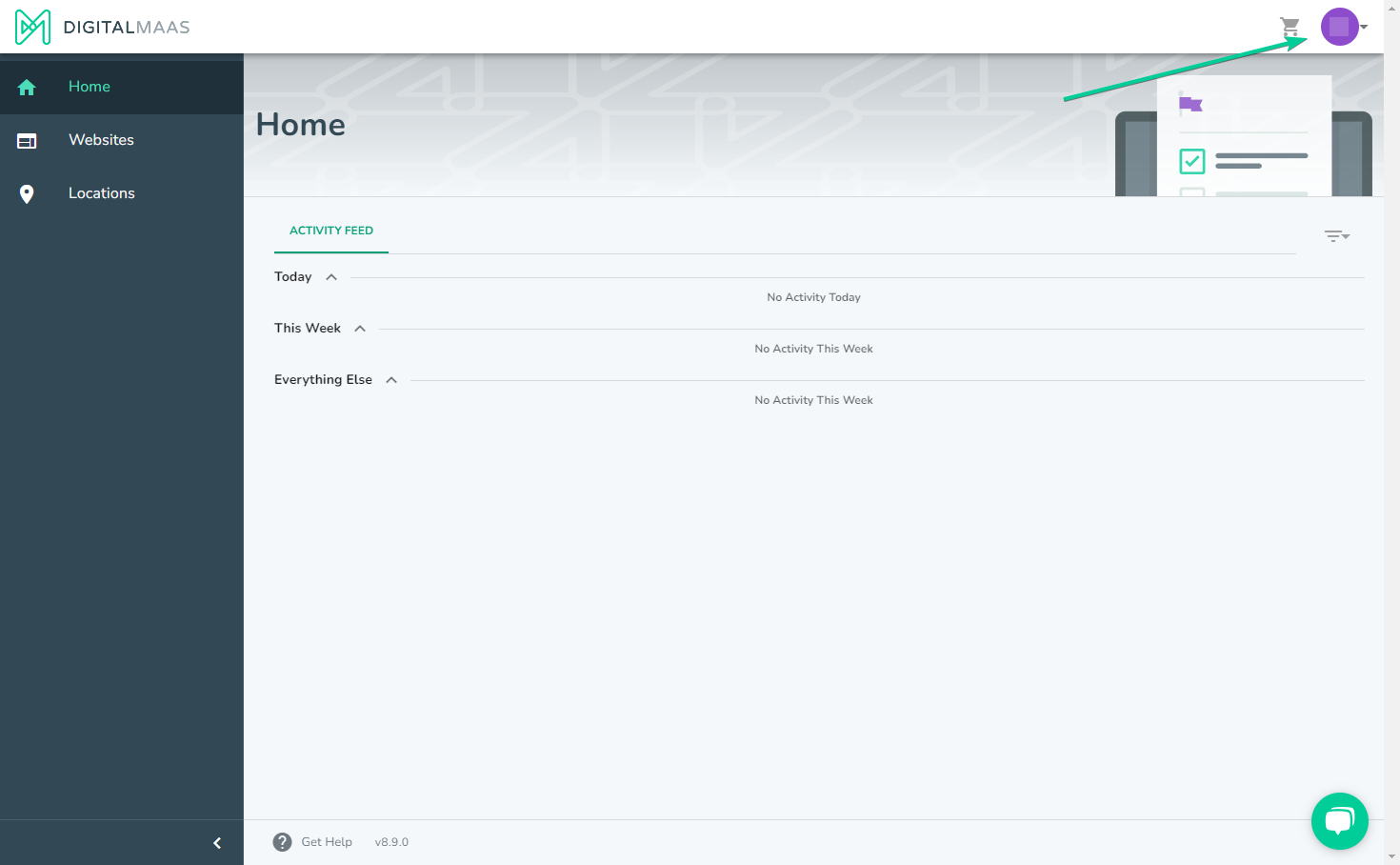
3. A drop-down menu will appear. Select Account Details.
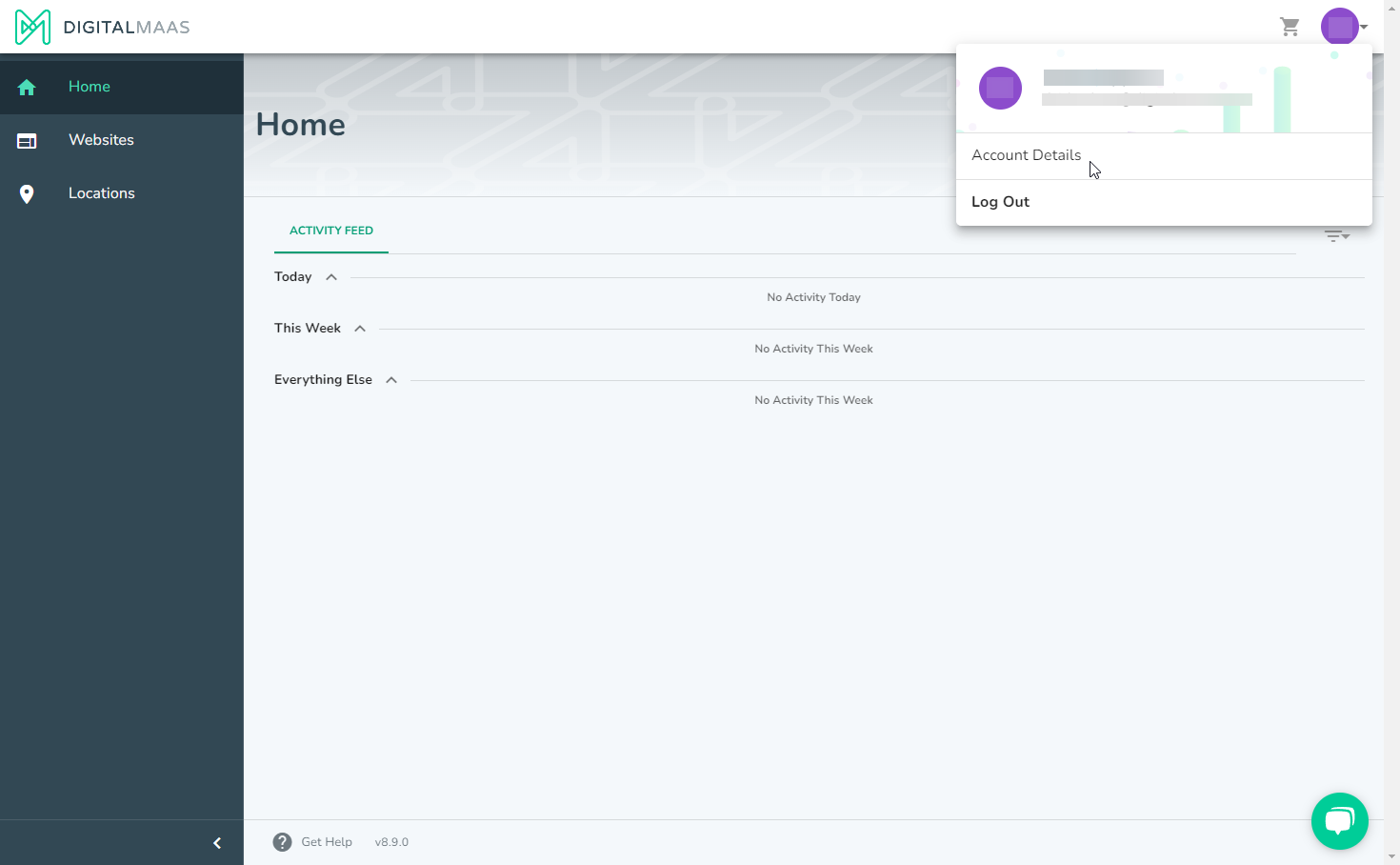
4. Click Payment Methods on the left side.
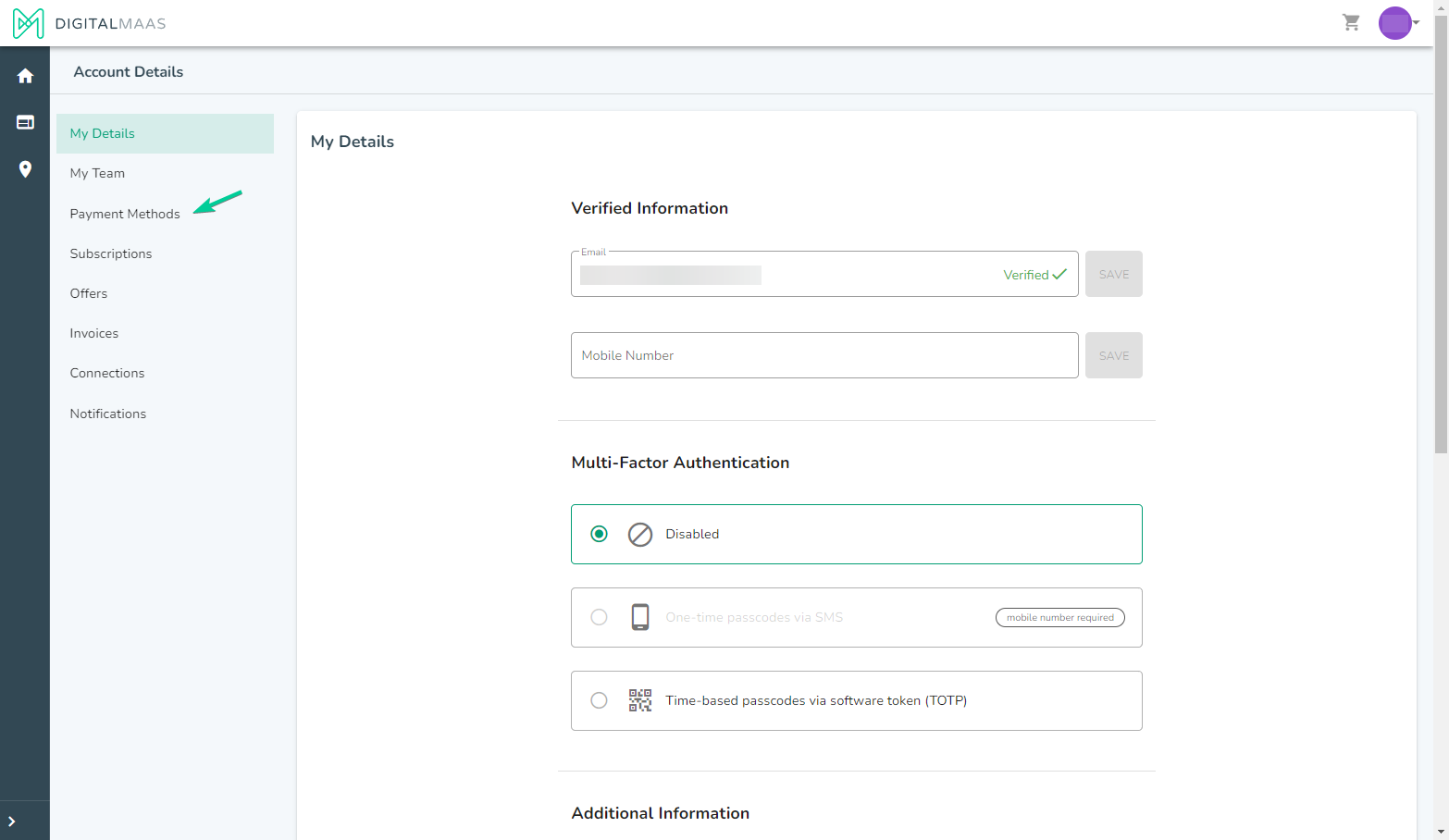
5. Navigate to the preferred card/payment method for deletion.
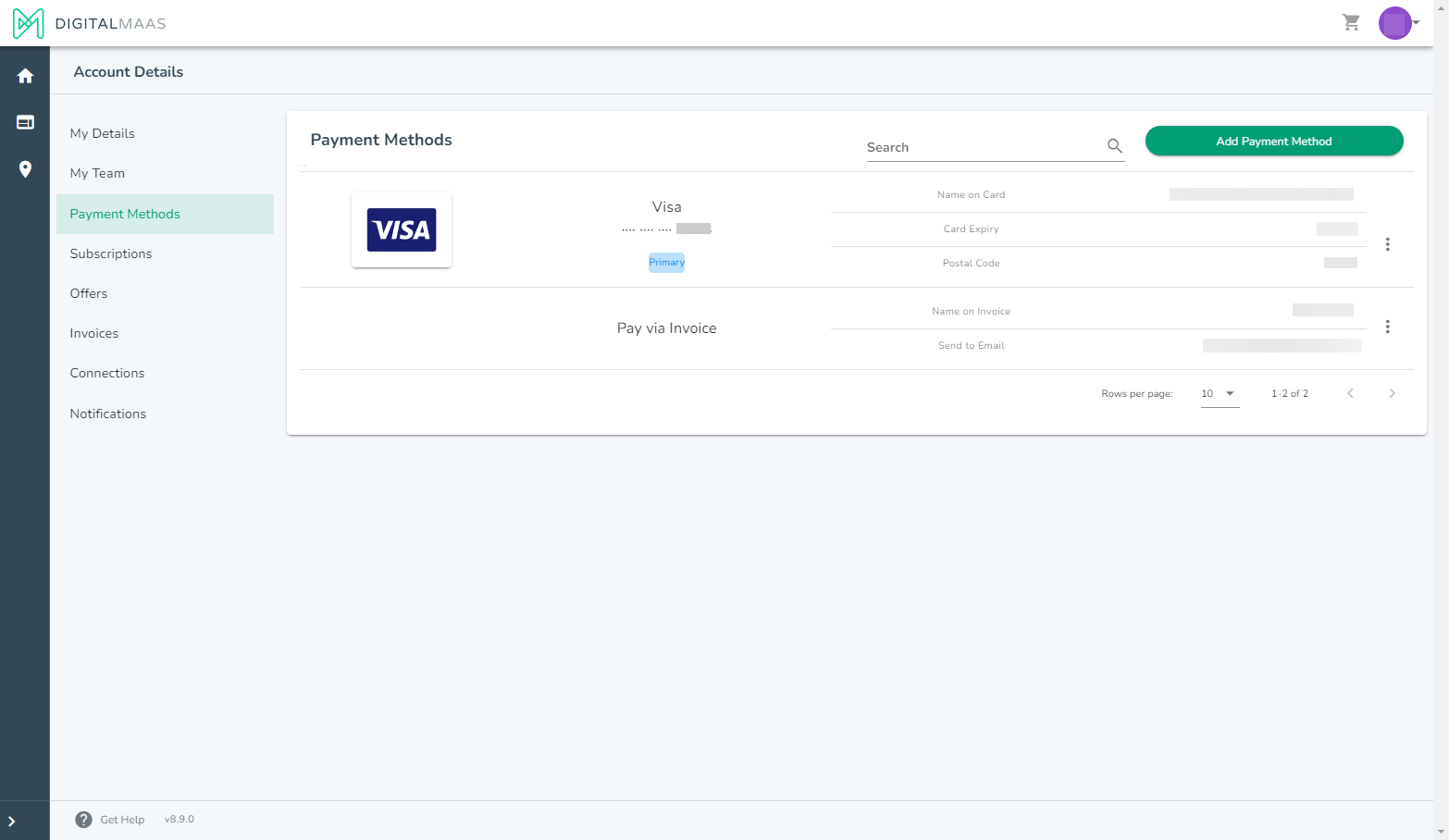
6. Click on the three dots/options button on the right side. Select Delete to remove the payment method.
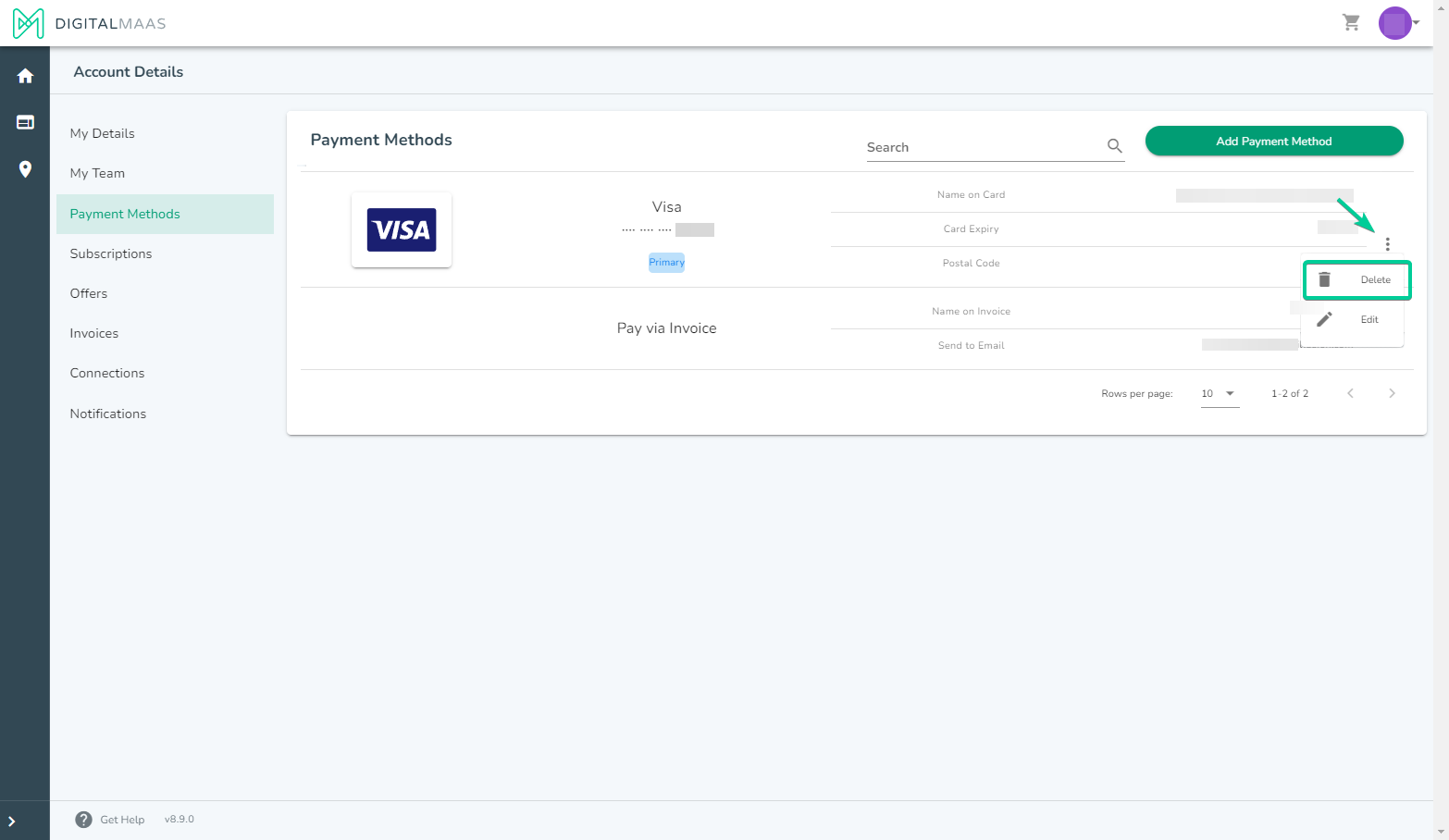
If you require further assistance, please don't hesitate to contact our dedicated support team at support@digitalmaas.com.