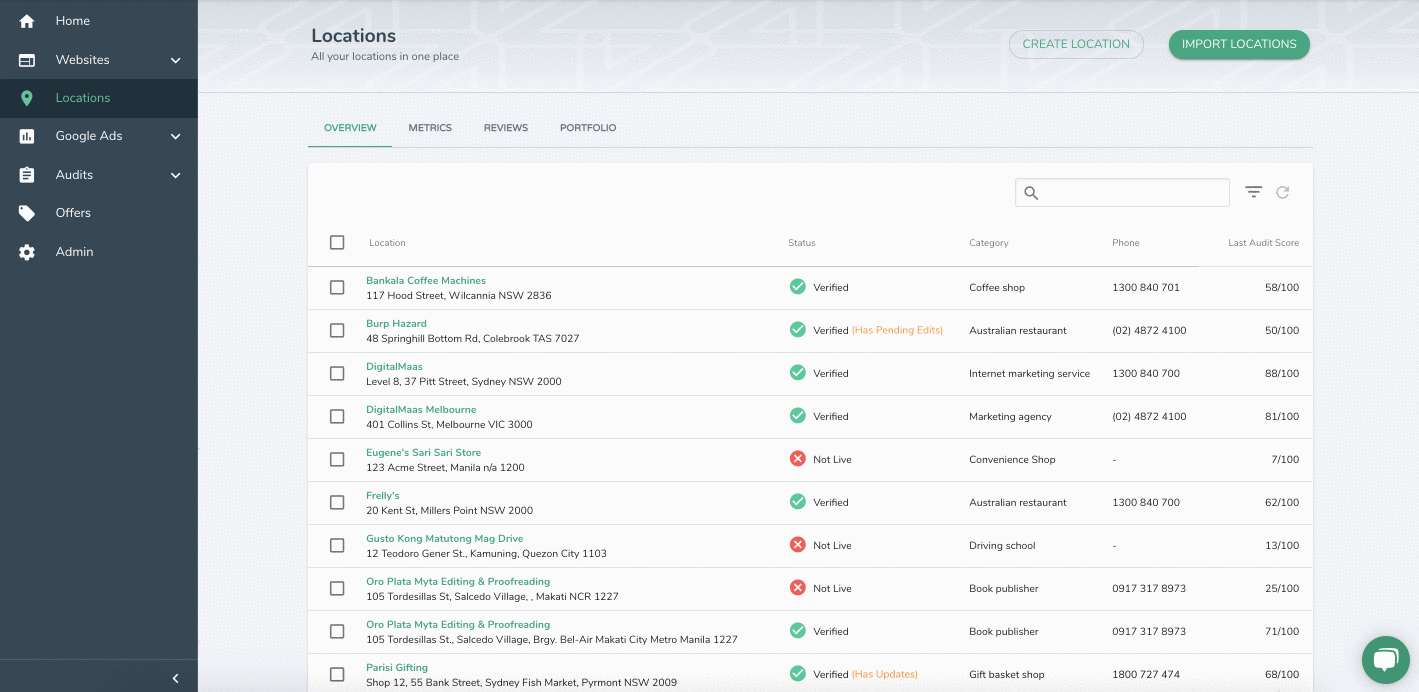Can I mark my business as closed on the platform?
Yes. You can now mark your business state one by one or in bulk as open, temporarily closed or permanently closed.
Follow these simple steps:
- Login to the DigitalMaas Platform
https://www.platform.digitalmaas.com/ - Go to Locations using the Main Menu
- Get presented with the Location Overview where you can see a list of all your location in one place
One Location
- Find and Click the location
- Get presented with the Location Info page
- Look for the side panel
- Find and Click State
- Choose between marking your business as Open, Temporarily Closed, or Permanently Closed
- Don't forget to hit Save
Note: Your update will automatically reflect on your GMB account.
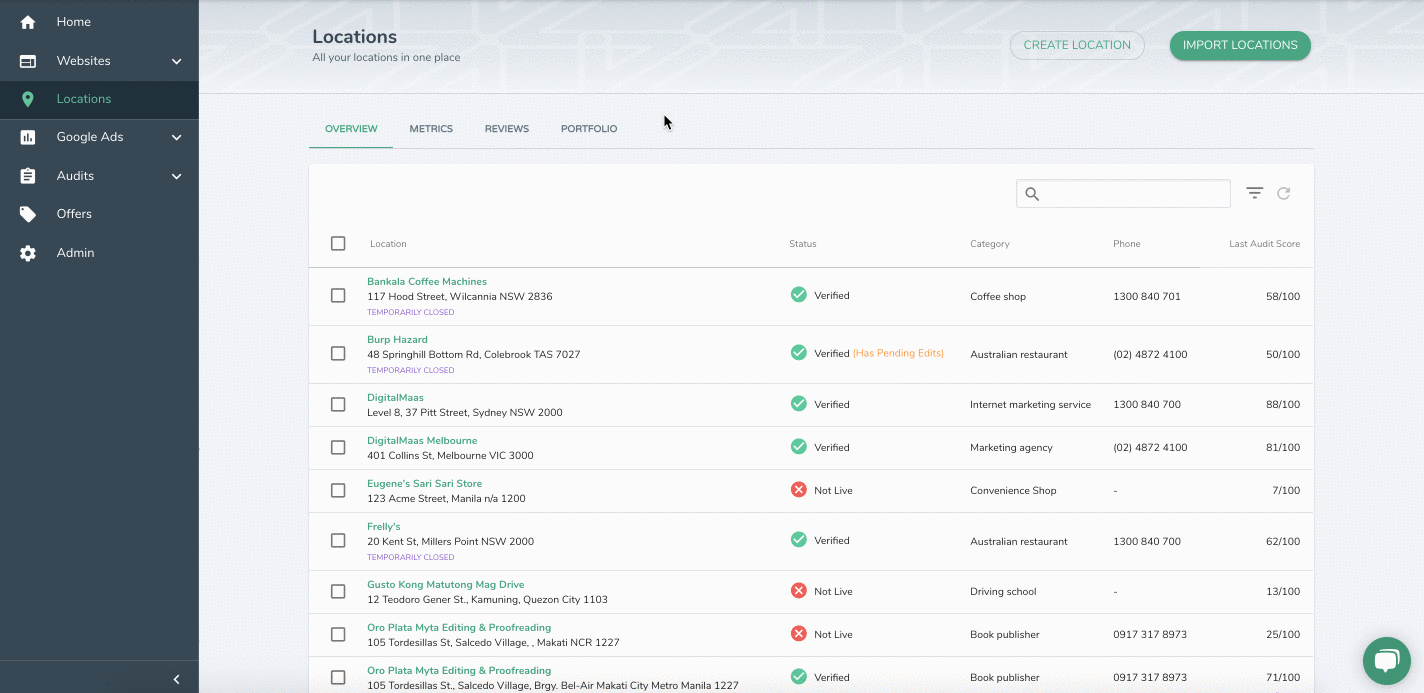
Bulk Location
- Tick the checkbox beside the location
- Get presented with a Header Menu at the top of the list
- Look and Click for Mark As
- Choose between marking your business as Open, Temporarily Closed, or Permanently Closed
- The whole list will automatically refresh and present you with an updated business state below the location name
Note: Your update will automatically reflect on your GMB account.