Templates are collections of settings, Ads and keyword themes that allow your locations to run ads approved by the brand.
You create a template by filling out the following details: Goals, Budget and Keywords. Next, write your headlines and descriptions. Finalise your template by clicking Send for Approval. Go back to your template overview and click Promote on the template you want to use.
Follow these steps to create a template:
1. Login to the DigitalMaas Platform.
2. On the left panel, click Advertising. A drop-down menu will appear. Click Manage.
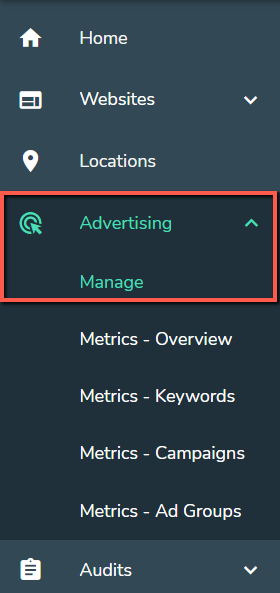
3. Click New Template.
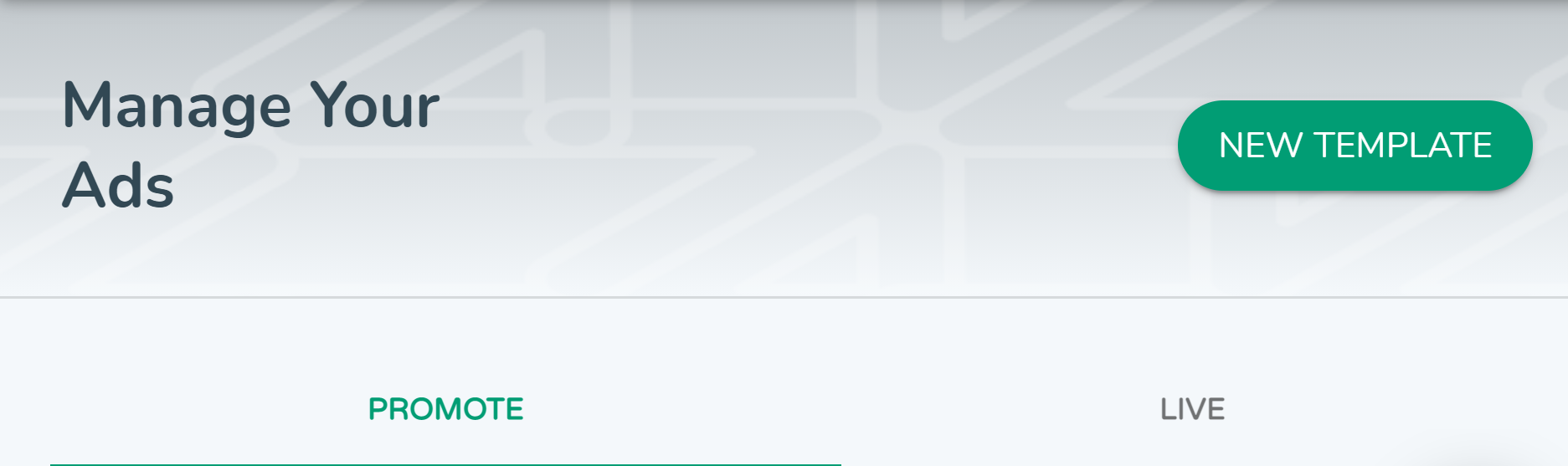
4. Fill out all the fields (General, Goals and Budget). Once done, click Continue.
5. Enter your desired keywords. To find more relative keywords, click Update Keywords. A list will form in a few seconds. You can select several keywords for your campaign. Once done, click Save & Continue.
6. Start writing copy for your ads. You can add at least three headlines and three descriptions. An Ad Preview on the right will show you how your ads will look like when live. Once done, click Send for Approval.
7. You will be redirected to the Templates Overview. You can choose to promote your new template. Do this by clicking Promote at the bottom of your campaign description.